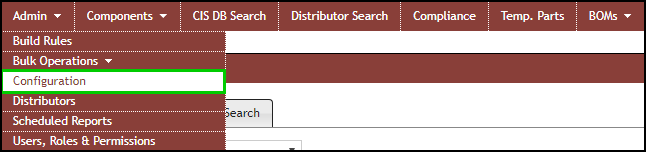
Admin > Configuration
The Configuration menu under the Admin menu item allows you to do the following:
oCreate Component Views utilizing subsets of data from default tables.
oCustomize Fields to add/remove/rename fields, display pick lists, default field values, include fields for history tracking, and control required fields for TMP and Formal parts. Configure fields to be transfer to design when placing parts from CIP and enable System Capture Configuration.
oReorder View Fields - to change order and grouping of fields in each component view.
oSet up Email Notifications to inform a team or work group when changes to the CIP database occur.
oIncrementally auto-number new parts by configuring a auto-increment part numbering scheme.
oColor code Manufacturer Part Status field by matching a part status with a color coded configuration .
oSystem Capture Configuration to configure substitution rules and create PTF file.
Other additional items you can configure:
oImport/Export Separator – Configures the separator to be used for CSV file import and export.
oSchematic Part Delimiter – Configures the delimiter for symbols when multiple symbols are specified for a part.
oCIP Base URL – Configure the URL for CIP to enable CIS users to open CIP parts from the CIS Explorer Window within Cadence OrCAD Capture.
oComponent Company Action Link – Enable a global link enabled on all components pages.
oReuse Module Directory – Configure the location where reuse module .DSN files are stored.
oShow CIP Client Download Link – This allows users in a company to download the CIP client directly from the CIP page.
oTemp Part Prefix – Configure the part number prefix used for temporary parts.
oFull Text Search Enabled - This enables/disables full text search functionality.
oEnable Download of Ultra Librarian Models - Enable Ultra Librarian model download and configure common download location.

Admin > Configuration