Ultra Librarian® functionality enables users with appropriate permissions to download symbols and/or footprints and update corresponding part information. With the use of the CIP client, symbols and footprints may be downloaded when a TMP part created or can be added to existing parts.
Ultra Librarian can be configured to download symbols and footprints to a common configured location or individually as each user downloads from Ultra Librarian. Defining a common location enables easy access to symbols and footprints to everyone after download. Individual download locations provide a layer of control to prevent duplicate symbols and footprints from being added to the common corporate library. When no common directory has been configured, each user will be presented with a dialog to select download locations each time a user performs a model export or TMP part creation with Ultra Librarian option selected.
The Ultra Librarian Model Download is enabled by default and may be disabled using configuration options in the Admin > Configuration > Other.
Note: When configured to work with System Capture plugin and Ultra Librarian is enabled, common directory must be also be configured.
To configure a common directory for Ultra Librarian downloaded models
1.Select Admin > Configuration. Then open the Other tab.
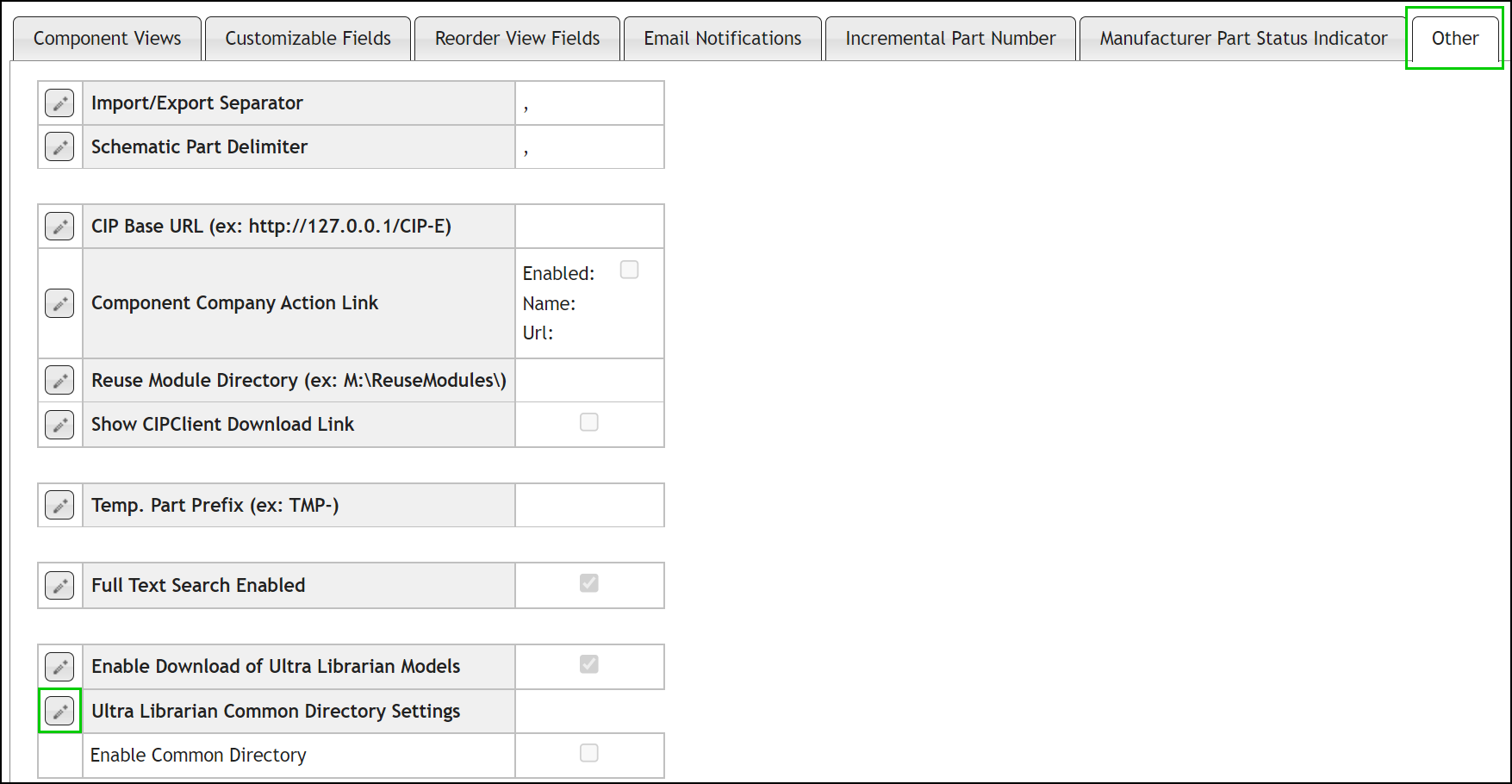
2.Select the Edit button ![]() for Ultra Librarian Common Directory Settings.
for Ultra Librarian Common Directory Settings.
3.Select the checkbox to Enable Common Directory. The settings for each type of models appear.
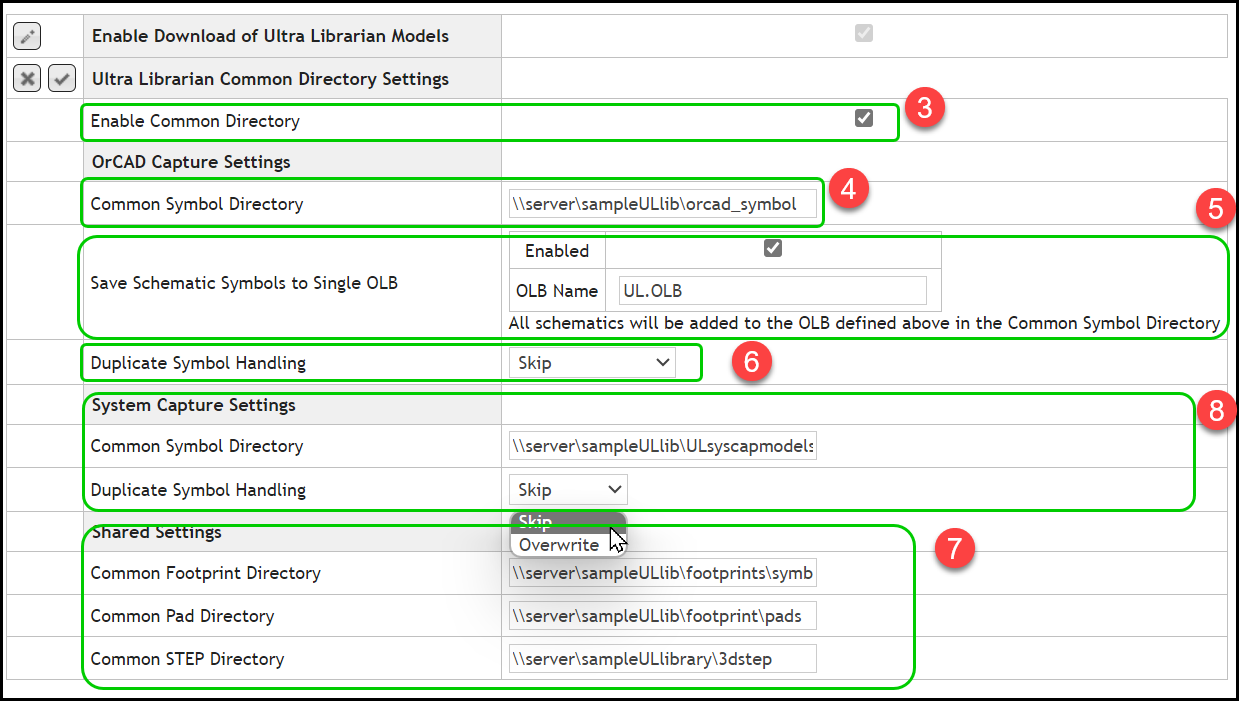
4.Enter the directory path for OrCAD Capture models that will be downloaded to the Common Symbol Directory. Make sure that users performing downloads have Read/Write/Modify permissions to these directory locations. In order to save Enable Common Directory setting, this directory path field must be configured when the Transfer Fields to Design settings is configured for OrCAD CIS DBC, OrCAD using CIP or CIP and System Capture.
5.If you want to have all OrCAD symbols downloaded to a single OLB file, select the checkbox to Save Schematic Symbols to Single OLB and enter the name of the OLB you want to have all symbols saved to.
6.Configure options for the handling of models that have the same name. Symbols are generally named with the Manufacturer Part Number. When a part is downloaded from 2 different manufacturers, the symbol name may be the same. When multiple users download models that have the same part number or downloaded footprint, padstack or step files name are the same. The configured rule will be applied to both OrCAD Symbol names as well as footprint, padstack and step file naming.
a.Skip - Schematic symbol names, footprint, pad or step filenames found in the configured location will be preserved.
b.Overwrite - Schematic symbol names, footprint, pad or step filenames found in the configured location will be overwritten with the same name.
c.Append Number - Schematic symbol names, footprint, pad or step filenames found in the configured location will be saved to a new name with _1, _2, etc appended.
7.Enter the directory path for Common Footprint, Pad and STEP directory. Make sure that users performing downloads have Read/Write/Modify permissions to these directory locations. This field must be configured before saving the Enable Common Directory setting.
8.Enter the directory path for System Capture models that will be downloaded to the Common Symbol Directory for System Capture. Make sure that users performing downloads have Read/Write/Modify permissions to these directory locations. Configure options for the handling of models that have the same name. In order to save Enable Common Directory setting, this directory path field must be configured when the Transfer Fields to Design settings is configured for System Capture or CIP and System Capture.
To enable or disable Ultra Librarian downloads
1.Select Admin > Configuration. Then open the Other tab.
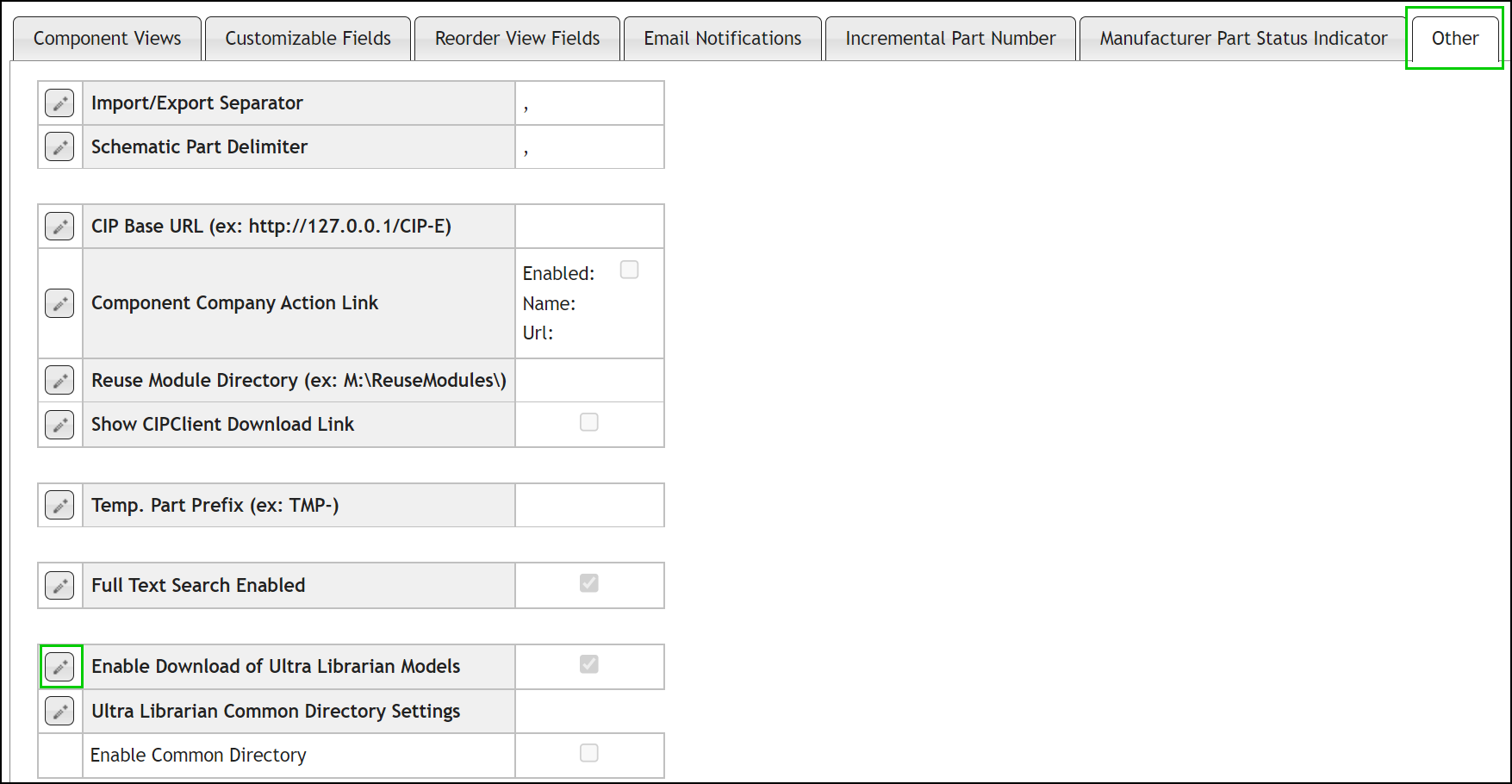
2.Select the Edit button ![]() for Enable Download of Ultra Librarian Models
for Enable Download of Ultra Librarian Models
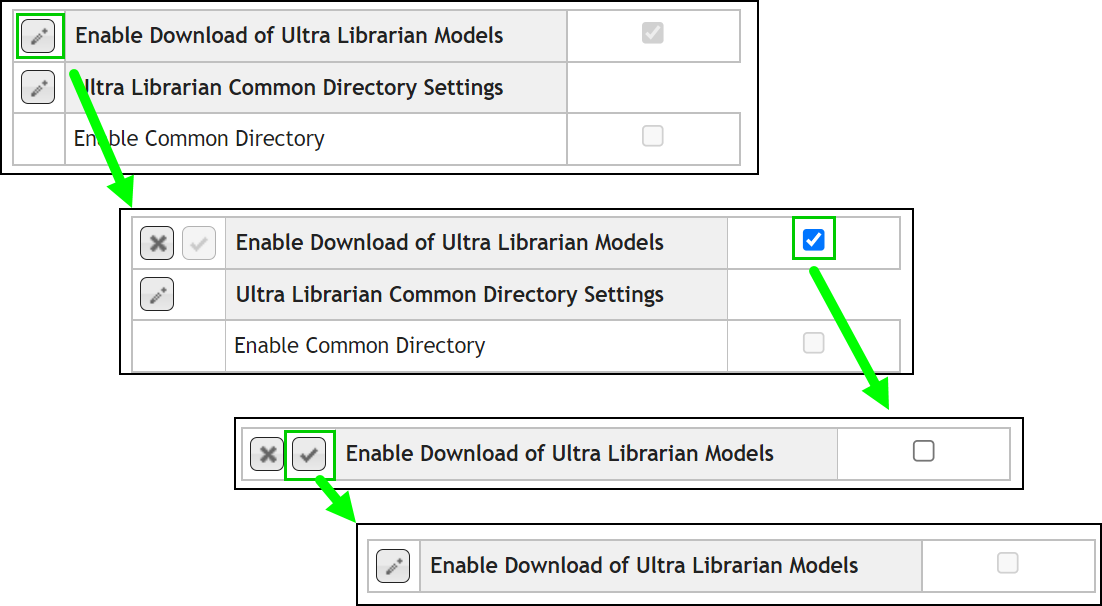
3.By default, the Enable Download of Ultra Librarian Models option is enabled. Select the checkbox to change the setting for Enable Download of Ultra Librarian Models and click the Save button ![]() . To discard changes, select the Cancel button
. To discard changes, select the Cancel button ![]() . When disabled, the settings for Ultra Librarian Common Directory Settings are not shown.
. When disabled, the settings for Ultra Librarian Common Directory Settings are not shown.