The appearance of fields in the Component Views within the CIP Web interface may be arranged using Admin > Configuration > Reorder View Fields. Each of the views are configurable separately. The fields in the Component Manufacturer Part Info and Manufacturer Part Info can also be reordered. Groups can be created and named for for each individual component view. When multiple groups exist, you can drag and drop the fields to arrange the position of the fields. You can also drag and drop the groups to change their order. Click anywhere on the non-text portion of the header to collapse/expand a group's field list.
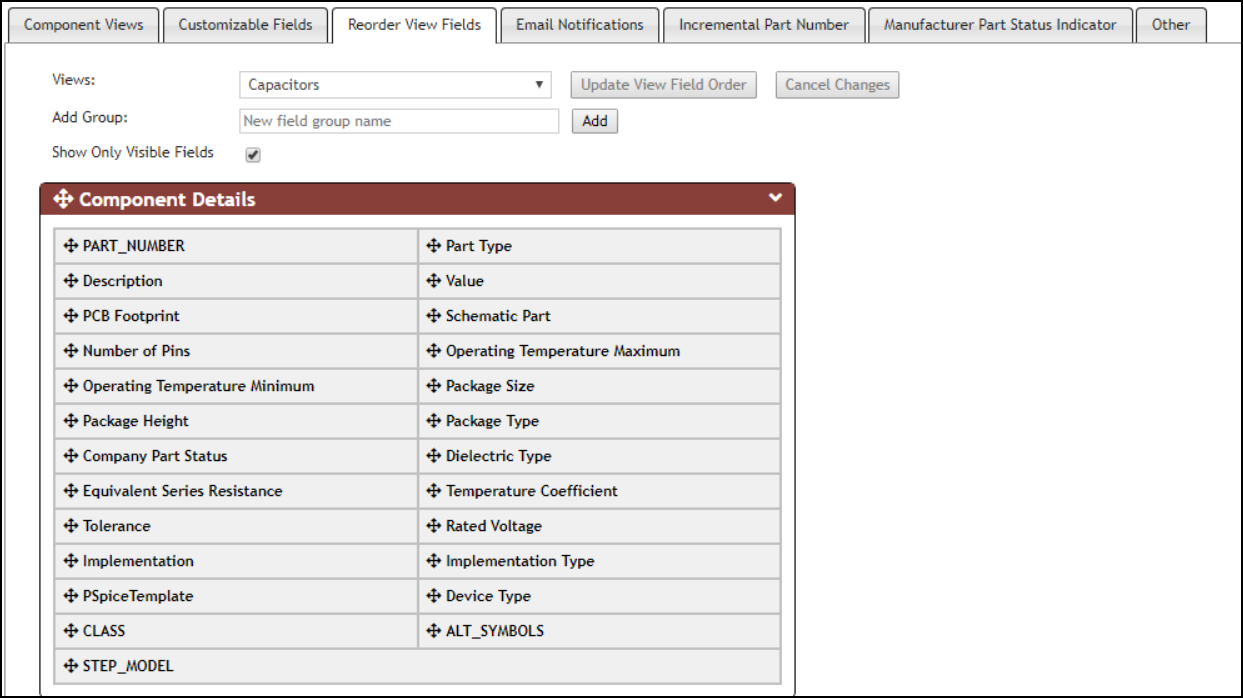
Default Field Order for Capacitors View
To Create a Field Group:
1.Enter a new group name next to Add Group and click on the Add button.
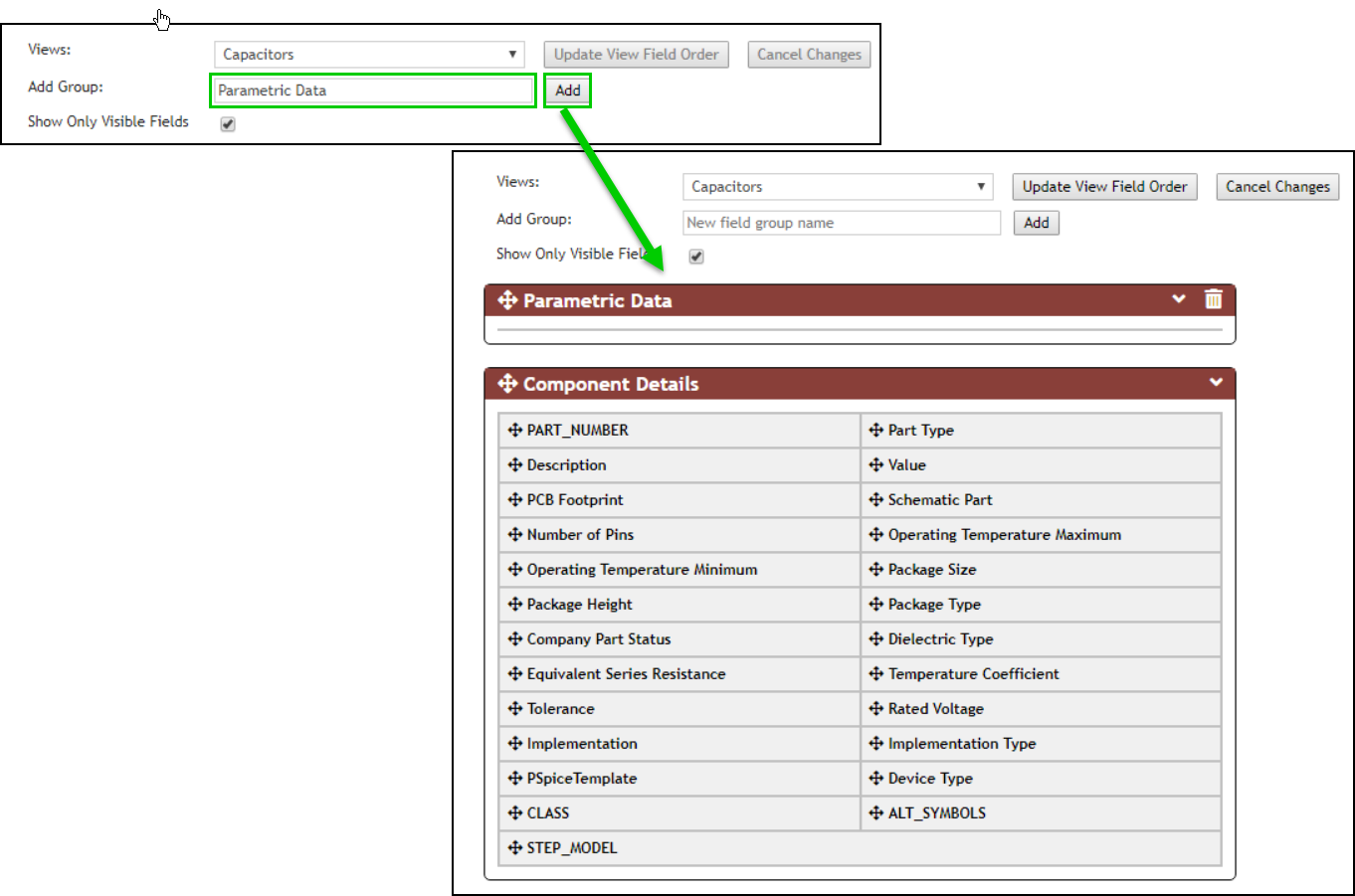
Add Group Example
2.Continue to add groups as desired. Group names may be changed by clicking on the name and updating it, as shown in the following sample figure.

Change Group Name Example
3.To adjust the group order, click the Move ![]() icon, then drag and drop to the desire location as shown in the following example.
icon, then drag and drop to the desire location as shown in the following example.
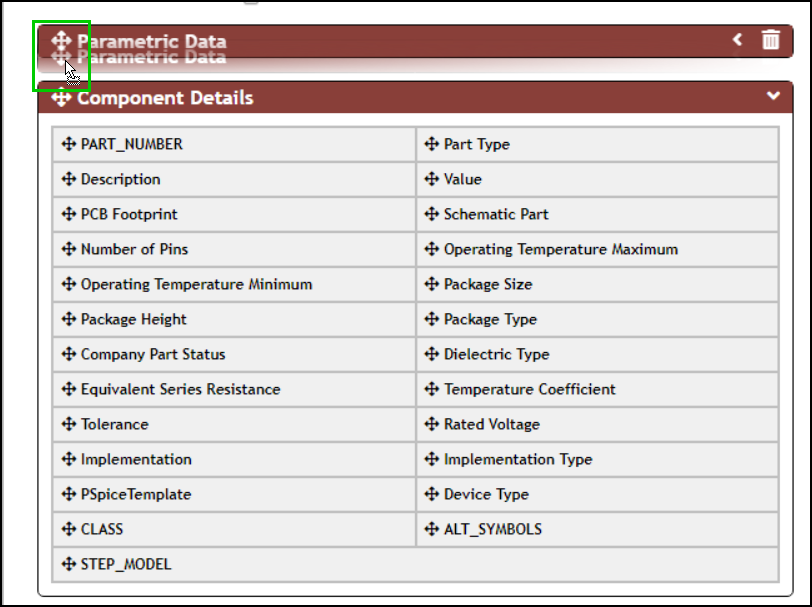
Move Group Example
To Change field order:
1.To adjust the field order, click the Move ![]() icon, then drag and drop to the desire location as shown in the following sample figure.
icon, then drag and drop to the desire location as shown in the following sample figure.
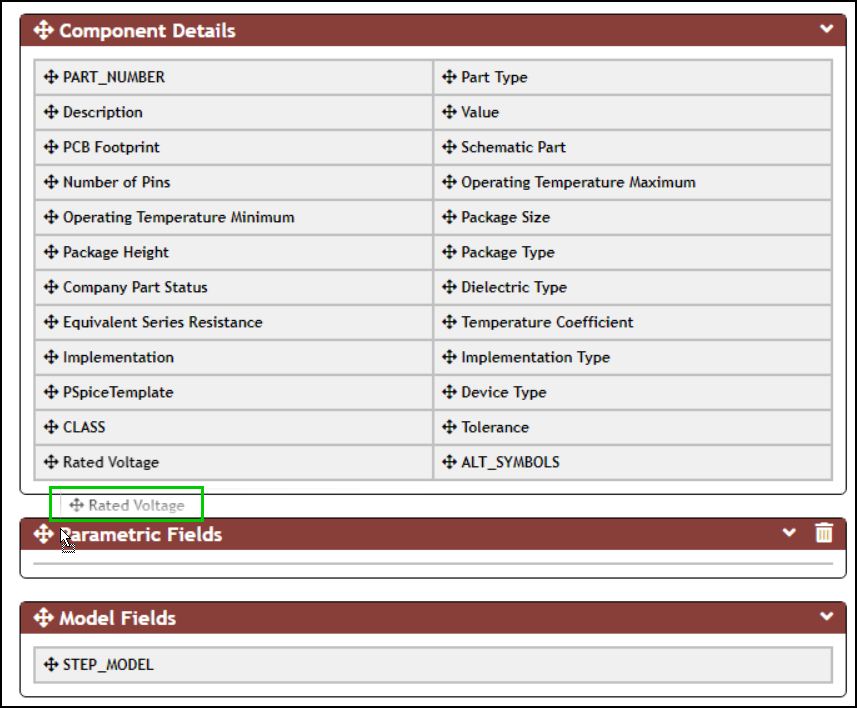
Move Field Example
2.Click the Update View Field Order button to save all changes.
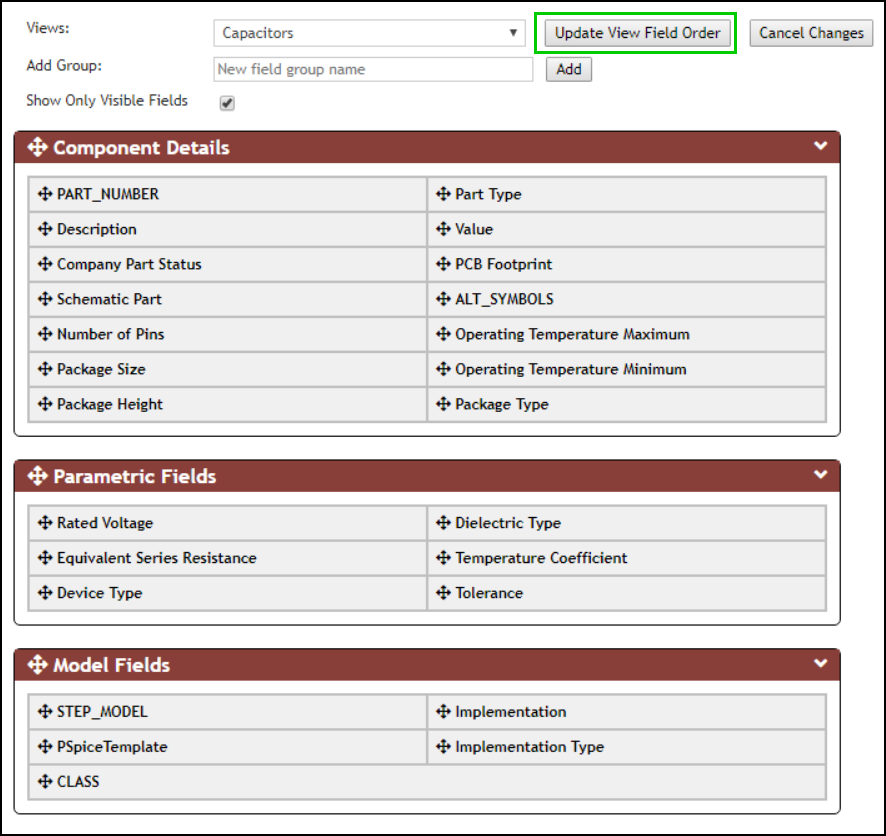
Sample of New Order for Capacitors
Select a component in the newly configured component view to see the updated order. The following figure shows the example of the updated Capacitors View.
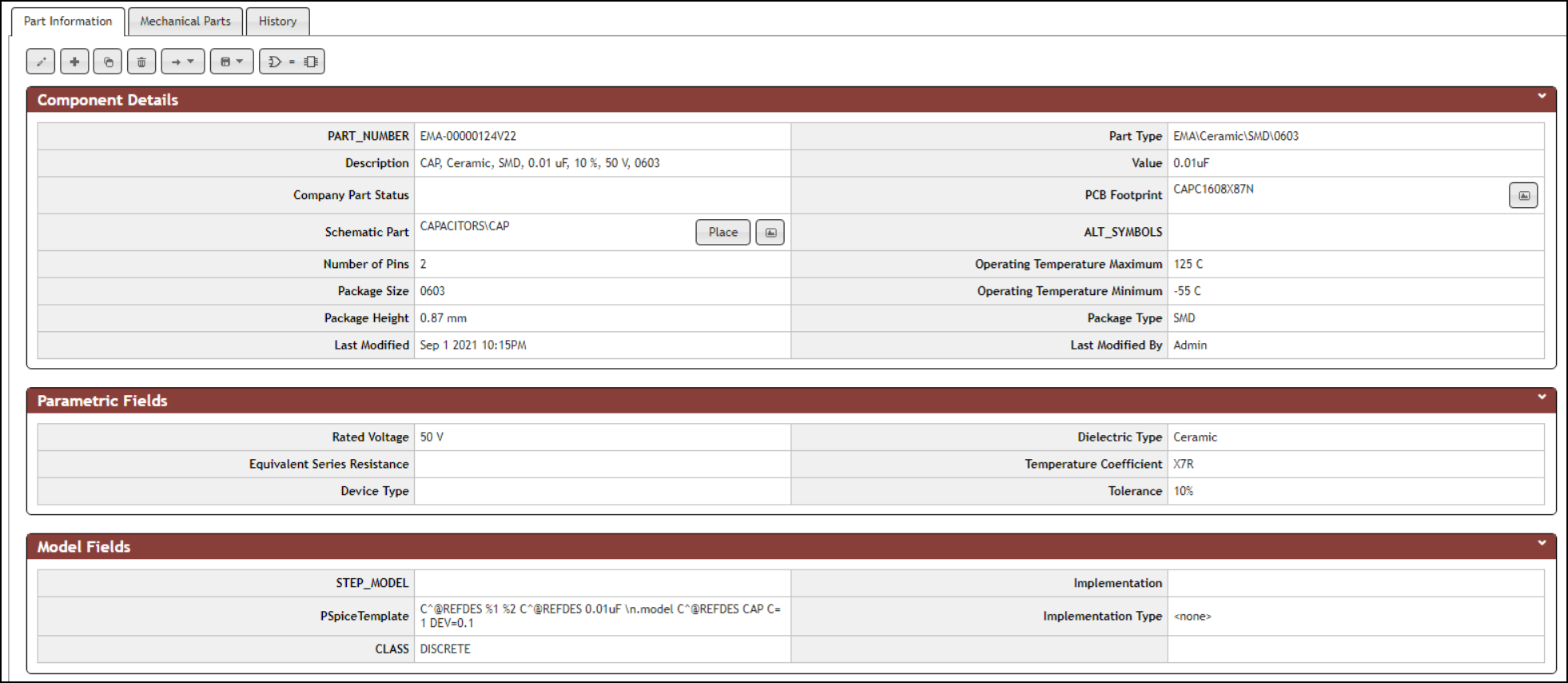
Capacitors View With New Field Order