Each part entered into CIP requires a unique part number. The part number can be assigned either manually or automatically by CIP. Part numbers entered manually can have any format. Part numbers automatically assigned by CIP are incrementally numbered with the next available sequential number.
To configure CIP to auto-increment part numbers
1.Select the Admin > Configuration menu and Incremental Part Number tab.
2.Select the Enable Incremental Part Number checkbox.
Note: Options to configure auto-number only display for users assigned to roles that include Incremental PN Format.
Once enabled, CIP can automatically assign the next incremental part number when a formal part is created. The part numbering scheme can be configured differently for each table. A set of default pre-fixes are pre-populated during CIP installation. Once enabled, you may edit the scheme for each table.
To edit the numbering scheme of a part table
1.Select the Edit button ![]() that precedes the table of the component numbering scheme you want to edit.
that precedes the table of the component numbering scheme you want to edit.
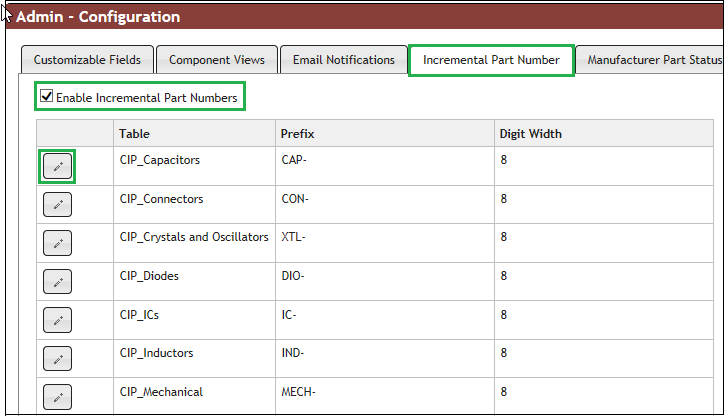
Enable Part Number Auto-Numbering
2.Edit the prefix and number of characters in each part number as desired.
The prefix may be in any format while the numbers for each part number can range from 0 to 15 digits. For example, if the value 8 is entered, there will be 8 placeholder digits for the part number.
The following figure provides an example where the prefix is CAP and the number 4 is the Digit Width for the CIP_Capacitor table.
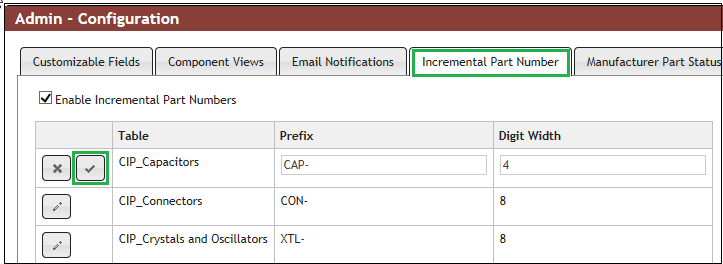
Edit Capacitors Auto Part Numbering Scheme
To create a new formal part
1.Open a Part Information page (Components > Component View).
2.Click the Add button ![]() to open a new part form.
to open a new part form.
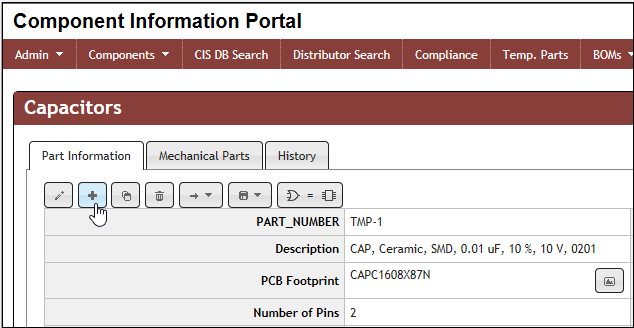
Make Selection to Add a New Part
2.Click the Next PN button ![]() to retrieve next available number. As shown in the sample image below, the first part number for this new part format is CAP-0001.
to retrieve next available number. As shown in the sample image below, the first part number for this new part format is CAP-0001.
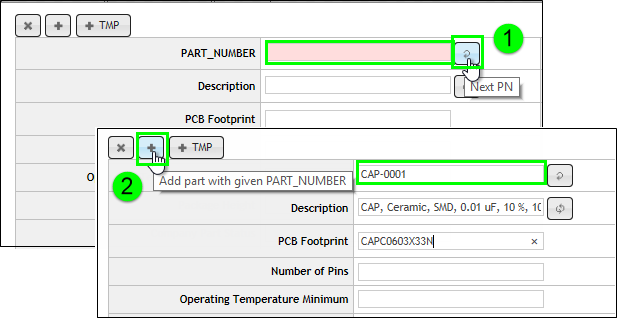
Obtain An Auto-Increment Part Number
3.Enter parametric data and click the Add ![]() button.
button.
To convert a TMP part to the next available auto-increment part number, click Edit ![]() button when viewing a TMP part as shown below. While in Edit mode, click Next PN and Save to complete the conversion of the TMP part to a formal auto-increment part number.
button when viewing a TMP part as shown below. While in Edit mode, click Next PN and Save to complete the conversion of the TMP part to a formal auto-increment part number.
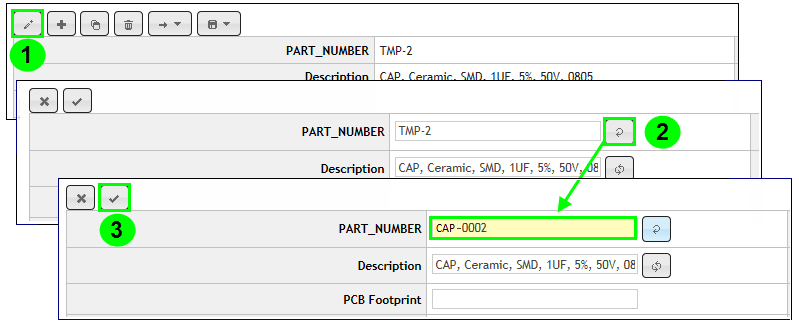
Convert From TMP Part Number To Auto-Increment Number