Privileged users may configure up to 75 customizable fields (UserFieldXX) and 5 numerical fields (NUserFieldXX) per component view, 5 customizable component manufacturer fields, and 30 customizable manufacturer part fields. Unused customizable fields will not display on Part Information pages.
In addition to customizing fields, fields to be transferred for design are configured in this tab of the Admin > Configuration menu item.
Note: You need to enable a field in this section to make it visible to a CIP user. Enabling, disabling, or renaming a display field in component views, component manufacturer parts, or manufacturer parts will require a new or updated CIS .DBC file for use with Capture CIS. Review the Appendix for instructions to create or update the CIP/CIS .DBC file.
The following Views can be customized:
▪Customize Component Fields – Each of the enabled Component Views are listed. Selecting a specific view shows parametric data fields available for each company part number. Fields may be saved per view or across all views. Fields include many parametric fields and user fields (UserFieldXX).
▪Component to Manufacturer Parts – The Component Manufacturer Parts allows unique relationships between the company part number and associated manufacturer part. For example, you may want to identify a manufacturer part as a preferred part for one company part number and an alternate source for a different company part number.
▪Manufacturer Part Info – The Manufacturer Part Info identifies all fields for manufacturer parts. Configurable fields include Manufacturer PN Status, Datasheet, and various compliance fields. User fields (M_UserFieldXX) are also available.
▪Distributor Part Info – The Distributor Part Info identifies fields for distributor parts. Configurable fields include Distributor, Distributor PN, Quantity, Cost, Unit Price, and Data Last Updated. User fields (D_UserFieldXX) are also available.
▪BOMs – The BOMs section identifies fields for BOM part numbers. Configurable fields include Description, Revision, Build/Buy, Variant, Cost, Part Type, and Company Part Status. User fields (B_UserFieldXX) are also available.
▪BOMItems – BOM Items section identifies fields used for items that are associated to BOM part numbers. Configurable fields include RefDes, Unit, Cost, Build/Buy, Reuse Module, Reuse Module Revision, and Reuse Module RefDes. User fields (BI_UserFieldXX) are also available. Note: You may disable the reuse module fields for BOM Items if disabling the reuse module view.
▪Reuse Modules – The Reuse Modules section identifies fields for Reuse Modules part numbers. Configurable fields include Description, Revision, Variant, Schematic Part, Part Type, Design File, and REUSE_MODULE. User fields (UserFieldXX) are also available.
Navigate to the Admin > Configuration menu item and select the Customizable Fields tab. From there, select an item from the Views drop-down list that provides access to the configured component views (Capacitors, Connectors, etc.), component manufacturer parts, manufacturer part, distributor part, BOMs, and BOMItems.
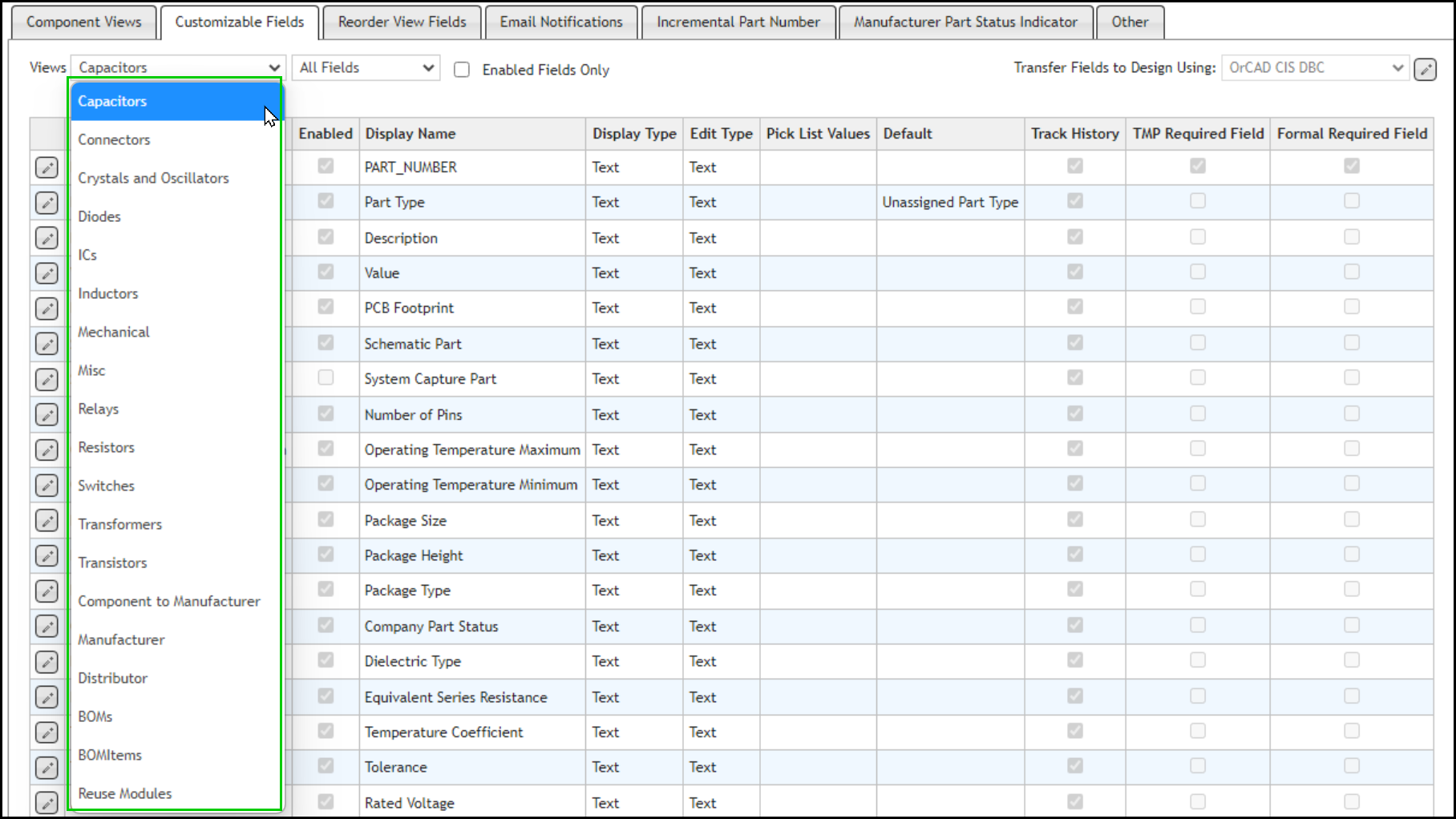
Select Table For Customizable Fields
In addition to selecting a View, you can optionally select the Field Filter Options to more easily review and update the list of configured fields. The Field Filter drop-down list allows you to filter on All Fields, User Fields, Non-User Fields, and Aliased Fields. The Enabled Fields Only check box allows you to show enabled and disabled fields or hide disabled fields.
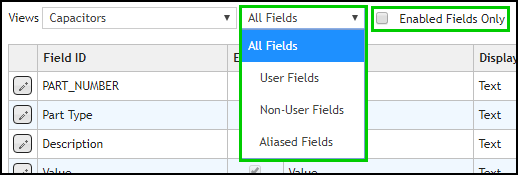
All Fields for Capacitors
•Field Filter drop-down list
oAll Fields – displays all fields for the selected View. This is the default.
▪User Fields – displays User Fields (UserFieldXX), whether aliased or not.
▪Non-User Fields – displays Non-User Fields (e.g. Description, Value, etc.).
▪Aliased Fields – displays all Aliased Fields, both User Fields and Non-User Fields.
•Enabled Fields Only check box – Select this option to show only Enabled fields. Deselect it to show Enabled and Disabled fields.
Below are examples showing some combinations of the Field Filter Options.
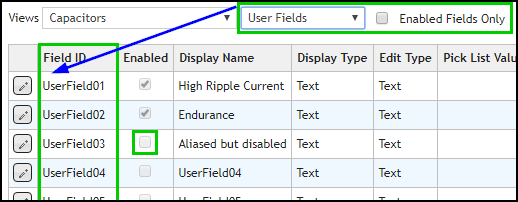
All User Fields for Capacitors
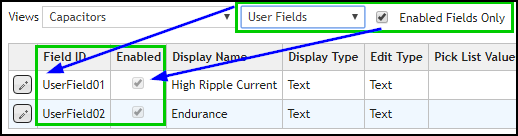
Enabled User Fields for Capacitors
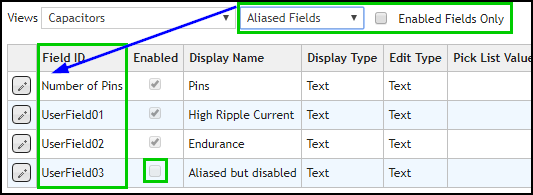
All Aliased Fields for Capacitors
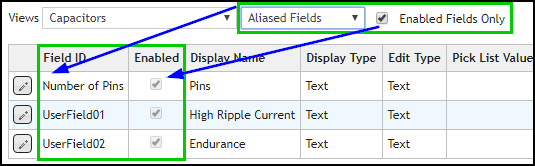
Enabled Aliased Fields for Capacitors
Once a desired View and Field Field Options are selected, you may begin to enable custom User Fields or change the Display Name of pre-configured fields. Most view fields are configured the same way, though some core fields such as PART_NUMBER have options that cannot be changed.
You can configure the following characteristics of a customized field:
•Enabled – Checking or unchecking the checkbox changes whether you can select the field in Component Views. There are 50 user fields that may be added to the components or manufacturer table. There are 5 numerical user fields that may also be added to the components tables. Only numbers may be entered to the numerical user fields. When you use CIS Explorer, the numerical user fields sort numerically.
•Display Name – Changing the display name will change the appearance of the field name inside CIP.
•Display Type – The display type changes the appearance of the data associated with the field. The options allowed are Text or Link. This controls whether the data is to be shown as hyperlink or plain text.
•Edit Type – The edit type controls whether the user is to manually enter the data or choose data from a pick list.
•Pick List Values – The values that are available for a user to choose from must be configured. Users will only be able to select options in the pick list values when they create parts.
•Default – The default value is the initial value of the data when a new part is created. Default values can be specified for Edit Types of Text or Pick List. Numeric user defined fields can be assigned a default numeric value.
•Track History – The default for each field is enabled for tracking of history. However, for a configured field that may be updated often, e.g. quantity, you may want to exclude from history.
•TMP Required Field – The TMP Required Field controls whether the field is mandatory when creating or modifying a TMP part. This control is only available for the component fields. The Part Number and Implementation Type fields are always mandatory and may not be changed, though you can disable the Implementation Type field if it will not be used.
•Formal Required Field – The Formal Required Field controls whether the field is mandatory when creating or modifying a Formal (i.e. non-TMP) part. This control is only available for the component and BOMs fields. The Part Number and Implementation Type fields are always mandatory and may not be changed, though you can disable the Implementation Type field if it will not be used.
Note: TMP and Formal required fields are only enforced using the new, edit, and copy part forms. They are not enforced when using Compliance Search, Distributor Search, Import, or external integrations.