Privileged users can set up a field to be used as the manufacturer part status indicator. The Manufacturer Part Status Indicator reports the status of a part by color code assignment associated to options available in the Part Status field. Four colors are available: red, green, blue, and yellow.
Note: The CIP Admin must grant the user permission to configure Customizable Fields before the user can make changes to the Manufacturer Part Status Indicator. Users who lack this permission will be unable to set up this feature.
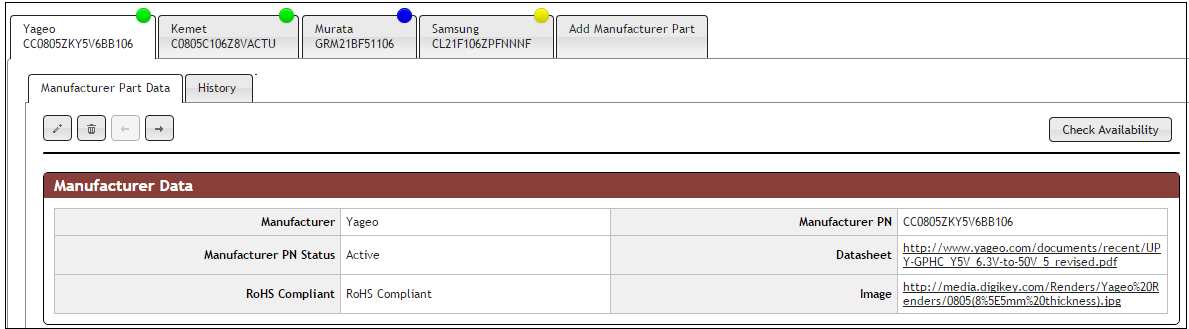
Manufacturer Parts With Color Coding Based on PN
To enable the Manufacturer Part Status Indicator
1.Navigate to the Admin > Configuration > Manufacturer Part Status Indicator tab.
2.Click the Edit button ![]() and check the Enable checkbox to begin defining the status indicators.
and check the Enable checkbox to begin defining the status indicators.

Configuring Manufacturer Part Status Indicator
4.Click the Status Field drop-down list and select the field for which you want to set up a status indicator.
5.Type a string (New Value) into each color field to indicates the status value you want to associate to each color.
Note: You can assign more than one status string to each color.
6.To save the strings you added, either press your keyboard Enter key or click the Add button ![]() . When done, click the Save button
. When done, click the Save button ![]() .
.

Defining Color Code of Status Indicators
If you want to discard all changes, click the Cancel button. ![]() If you wish to remove a string from the list, hover over the string and select the red X button,
If you wish to remove a string from the list, hover over the string and select the red X button, ![]() .
.
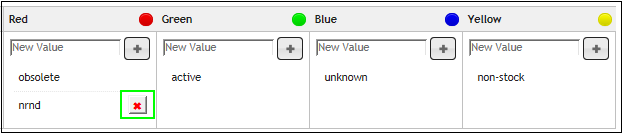
Discarding Editing Changes to Status Indicators