ECAD Models may be downloaded from Ultra Librarian when enabled in CIP Admin. This setting is enabled by default and may be disabled by an Admin.
ECAD model download locations may be configured for a common directory. When no common directory is configured, each user may specify local directories when the models are downloaded.
Models may be downloaded when creating a TMP part from Distributor Search or from viewing a component. When an exact match is not found, close matches will be proposed for your review. Only the selected model will be downloaded.
You must have a valid Ultra Librarian account and be logged to preview, download or request models. You may enter your Ultra Librarian username by clicking the [Manage Account] link at the upper right hand corner of the CIP page.
![]()
Selecting ECAD Models for Close Match Parts
1.While selecting a part in Distributor Search to create as a TMP part, you may see that an exact match of the your part number was not found. However, several close match parts were found that have ECAD models from Ultra Librarian.
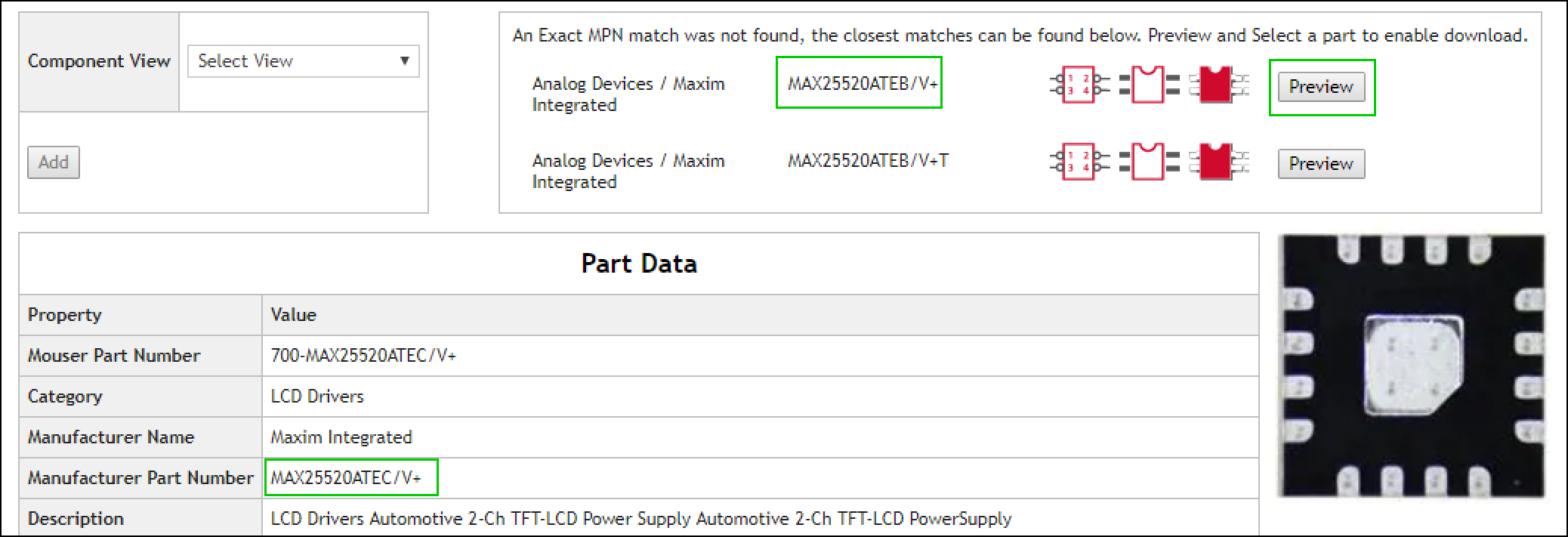
2.You should review models for each part to determine if any of the ECAD models for the close match part can be used. Select the Preview button for each. If you see that the model can be used, click the Select button.
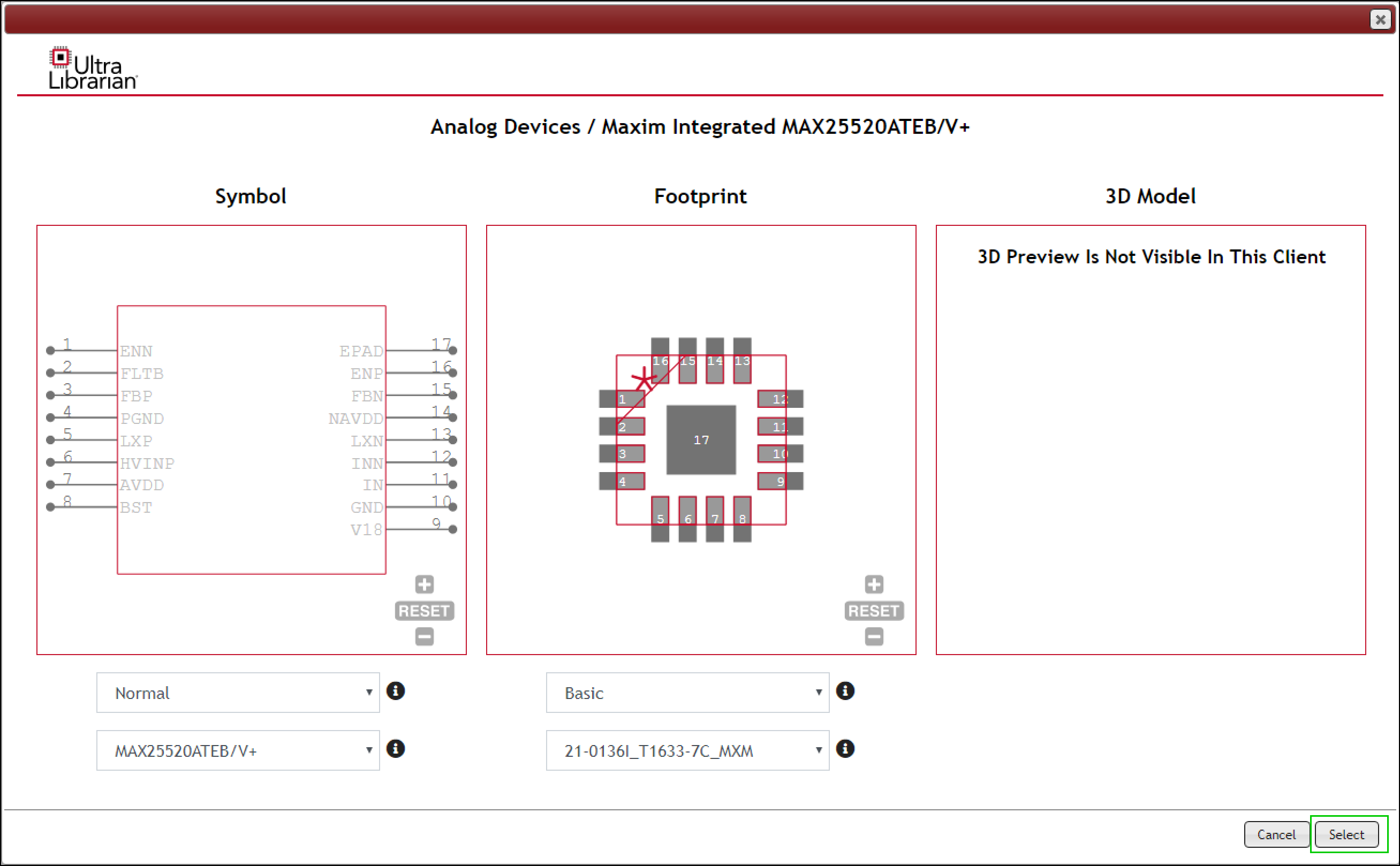
3.The selected model will be downloaded when you create your TMP part. To select a different model, select the Clear Selection button
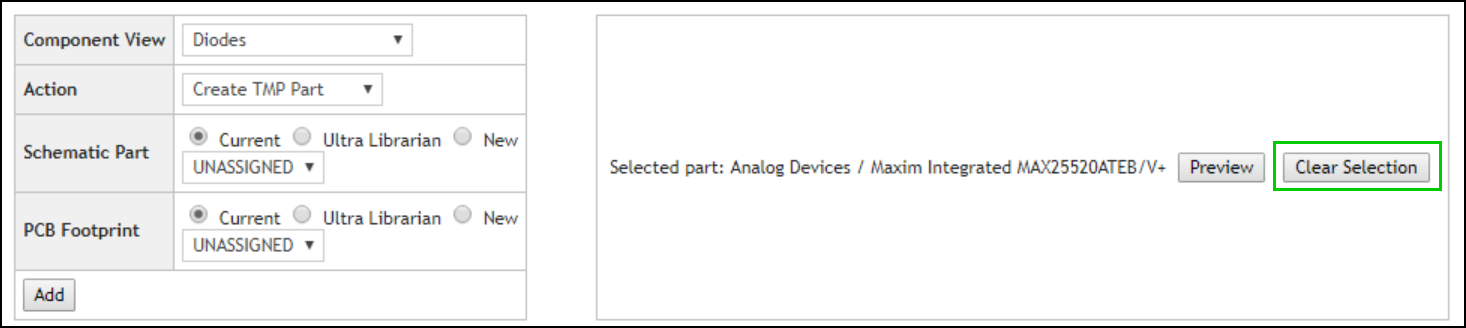
4.All close match parts show again after you clear selection. No models can be downloaded when no selection are made.
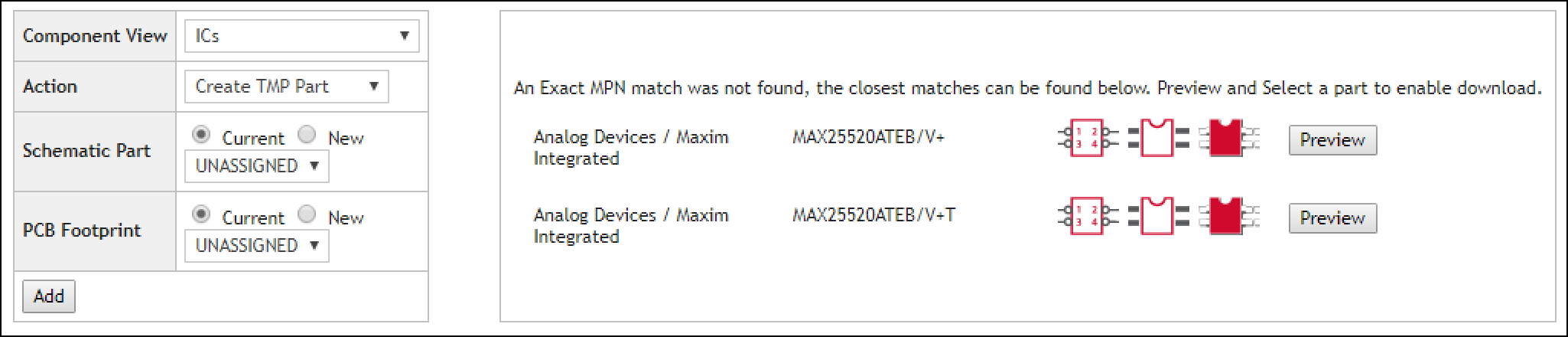
5.Click Preview and click Select to select the part you want to download. Click Cancel to preview and select a different part.
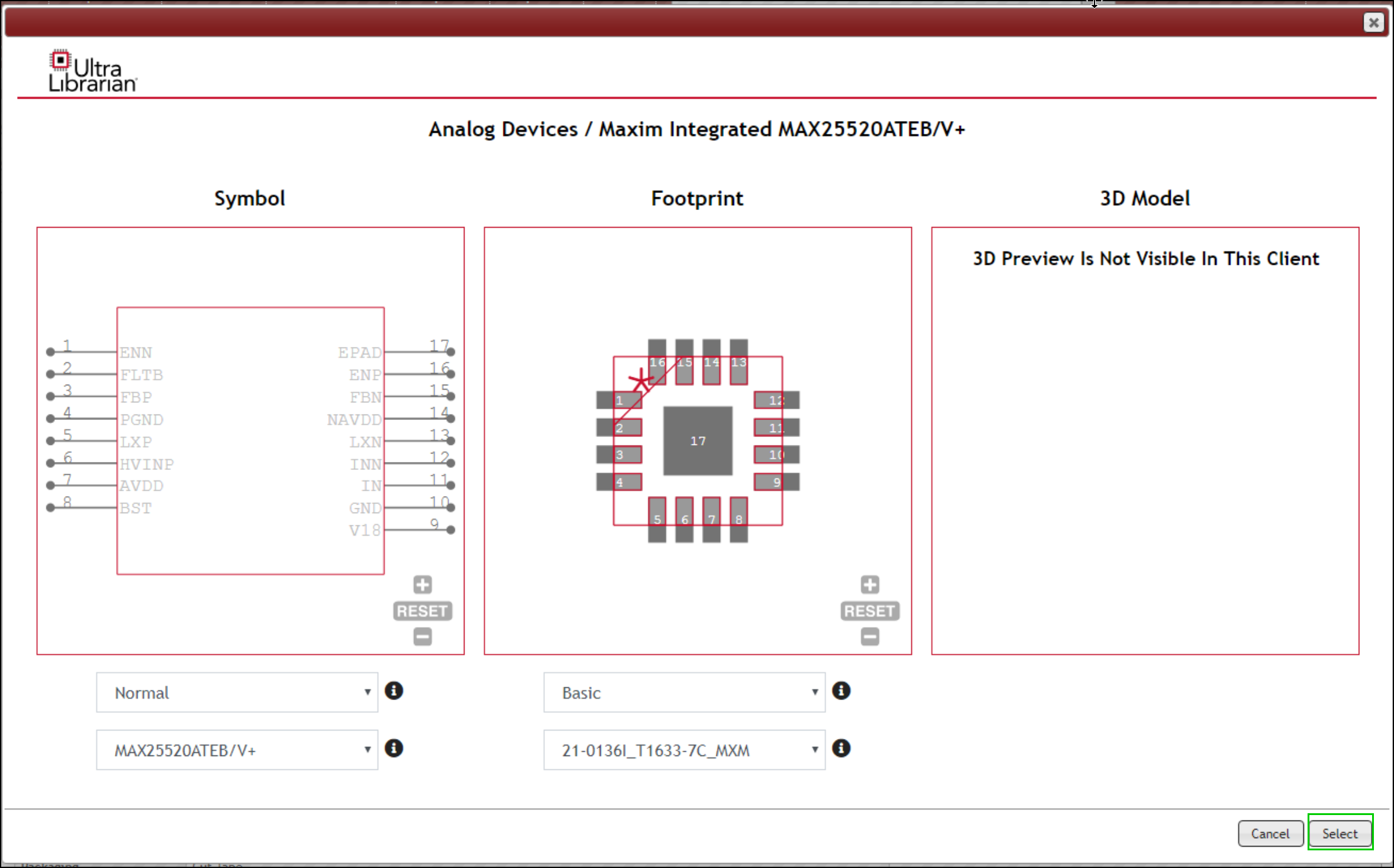
6.After you select a part and select the Ultra Librarian option for Schematic Part and PCB Footprint, click Add to add the TMP part and download the model for the selected part.

7.If common libraries are configured in CIP, the models will be downloaded automatically and the Schematic Part and PCB Footprint will show in the created TMP part. Additionally, the directory for symbol and footprint in the common library configuration, if not already in your Capture.ini, will be inserted into the Capture.ini file to enable preview of the downloaded part. If common libraries are not configured, you will need to select local directories for download.
1.After selecting Add with the Ultra Librarian option selected, and no common libraries are configured, a dialog will appear with options for download. This shows each time you download models.
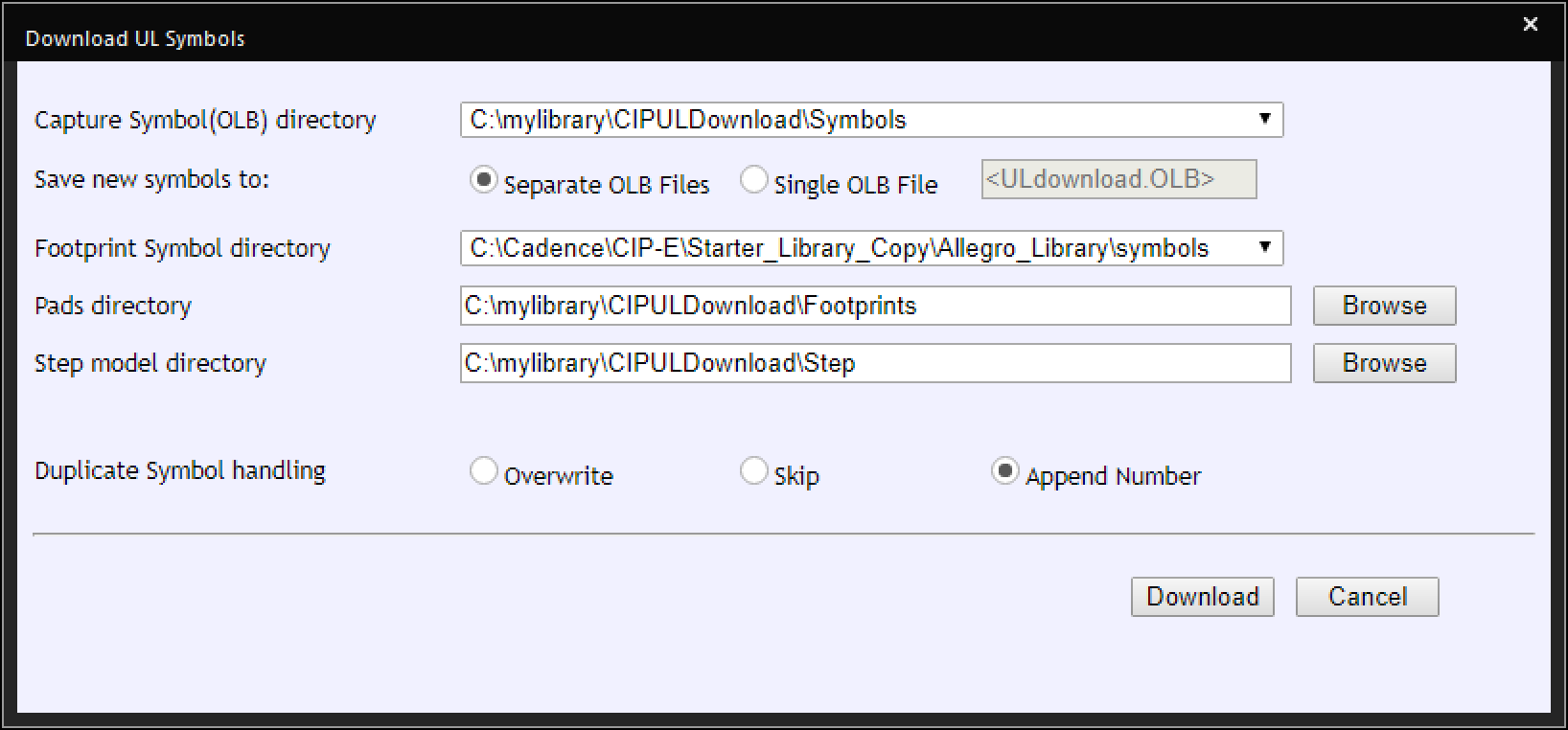
2.Enter the directory paths for each type of ECAD models that will be downloaded. The list in the drop-down list for Capture Symbol(OLB) directory and Footprint Symbol directory are directories from your Capture.ini file.
4.Select the radio button for Single OLB File if you want all symbol to go into the same OLB file. You required to enter the OLB file name with this selection.
5.Configure options for the handling of models that have the same name. Symbols are generally named with the Manufacturer Part Number. When a part is downloaded from 2 different manufacturers, the symbol name may be the same. When you download models that have the same part number or downloaded footprint, padstack or step files name are the same, the configured rule will be applied.
a.Overwrite - Schematic symbol names, footprint, pad or step filenames found in the configured location will be overwritten with the same name.
b.Skip - Schematic symbol names, footprint, pad or step filenames found in the configured location will be preserved.
c.Append Number - Schematic symbol names, footprint, pad or step filenames found in the configured location will be saved to a new name with _1, _2, etc appended.
6.Click Download to complete your directory options and start the download process.
7.The part is updated with the model names.