In addition to having the ability to create new TMP parts, the CIP Distributor Search also allows you to add distributor and manufacturer data to an existing TMP or formal part. You also have the option to update part data when adding to an existing part. Updating part data overwrites your changes as well. To add multiple distributor parts, you will need to open the component page.
The Add to Existing Part feature allows (specified) users to:
•Add New Manufacturer Parts, including Distributor Data (Dist. PN, Cost, Quantity), to Existing TMP or Formal Parts
•Update/Overwrite Distributor Data (Dist. PN, Cost, Quantity) of a Manufacturer Part that is associated with an Existing TMP or Formal Part
•Update/Overwrite Distributor Data (Dist. PN, Cost, Quantity) and Common Manufacturer Data (Datasheet, RoHS Compliant, Image) of a Manufacturer Part that is associated with an Existing TMP or Formal Part
•Update/Overwrite Part Data
To add or update distributor and manufacturer data of an existing TMP or formal part
1.Complete a Distributor Search. Select the part you want to add to your database and select the Component View for the part. The display updates showing options and a mapping column.
![]()
2.Select the Action, Add to Existing Part, from the drop menu. ![]()
Mapping of Schematic Part and PCB Footprint options are unavailable for Add to Existing Part. See example in figure below.
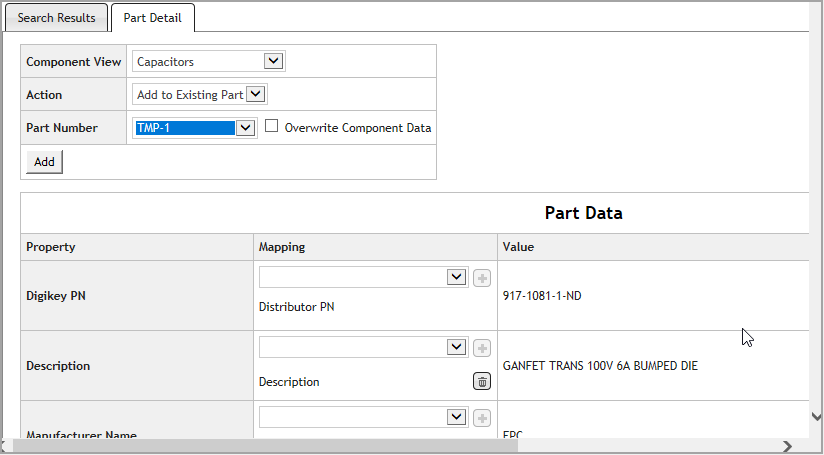
Select a Component View
3.Select a Part Number of an existing TMP or formal part from the drop list. The part number you select will be used to merge your selection with the part you selected from the search results. If you do have permission to update formal parts, the list of part number for update includes only TMP parts.
4.You have the option to overwrite existing component data. If you want to overwrite component data, you may update the distributor property mapping before adding your changes. To update existing component data, place a check in the checkbox for Overwrite Component Data. If you do not want to change the component data, leave the checkbox blank.
5.Click the Add button. ![]() When adding a manufacturer part that matches a part already in the CIP database, a warning will appear with additionally options. Review options for adding a manufacturer part that already exists to complete your action.
When adding a manufacturer part that matches a part already in the CIP database, a warning will appear with additionally options. Review options for adding a manufacturer part that already exists to complete your action.
Note: The Add button is only visible to users who are granted permission to “Add TMP Parts”.
6.After completion, the part information appears with your updates.