After you configure your file for import, you can review the log file to preview a description of changes before you import your parts into the CIP database. The preview functionality is enabled when the Simulate check box is selected.
Whether you are previewing or performing an actual import, you have the following import options:
oAdd new parts without updating existing parts (Add Only button) - The Add Only button adds new parts and new manufacturer parts. Parts that already exist in the database remain unaltered. Field data for existing parts in the CSV will not be used in the import.
oAdd new parts and update existing parts (Add and Update button) - The Add and Update button adds new parts and updates attributes associated to parts already in the database.
Each time you click the Add Only or Add and Update button a log file is created. The log file name corresponding to the Simulate option contains a date-time code and the text "Simulate". The log file name without the Simulate option contains a date-time code and the text "Import". Information presented in the log describes changes that correspond to the Add Only or Add and Update action.
The Simulate check box allows you to verify actions before they are performed on the database. A summary number of new parts added, the number of existing parts updated, the number of new manufacturer parts added, the number of existing manufacturer parts updated, the number of new distributor parts added, the number of existing distributor parts updated and the total number of parts processed is included in the log file. Summary information is provided in the Import screen.
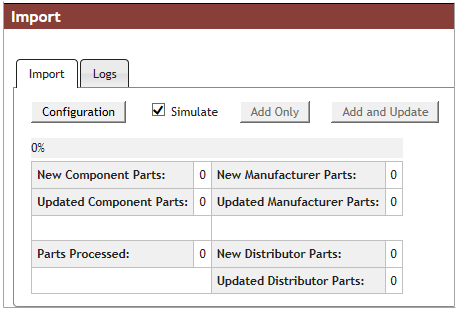
Keep in mind that once an update to the database is performed, the only way to recover is to restore a previous database backup. Reviewing the log file simulation before updating your database helps minimize problems and the unintentional import of wrong data.
Import File Format
Ensure your .CSV file satisfies the following formatting conventions:
•The import file must be in CSV format. Excel can be used to generate CSV files. After creating your file, you need to save the file as a .CSV file.
•The first line of the file must contain the field names for each column. If a title is in the first few lines of the file, you will need to remove those lines first. The field name for each column must be unique.
•There must be a column for the part number and a column for the part category. Each part in the file must have a part number and a part category. Parts without a part number or part category are not imported. Manufacturer, Manufacturer PN, Distributor, and Distributor PN are optional columns.
•The CSV file must not have any duplicate column headers. This includes duplicate blank columns with blank headings.
•All rows within the CSV file should have the same number of columns.
•Characters in the CSV file must be UTF-8 encoded to avoiding encoding warnings.
Required Values
The PART NUMBER may be in any format. However, values for the part category field must match the CIP view names configured using Admin > Configuration > Component Views tab. The capitalization of the letter case must also match. The following list shows the views from an out-of-the-box CIP installation.
•Capacitors
•Connectors
•Crystals and Oscillators
•Diodes
•ICs
•Inductors
•Mechanical
•Misc
•Relays
•Resistors
•Switches
•Transformers
•Transistors
Duplicate Parts
When a part is duplicated in the import file but contains different values, only one set of the data is imported. If the duplicate part has different manufacture or manufacturer part number, each of the manufacturer parts is added. In the following example, part PN0001 will be added once, but with only one of the two descriptions shown. Both manufacturer parts will be added and will be associated to PN0001.
Part Number |
Category |
Manufacturer |
Manufacturer PN |
Description |
|---|---|---|---|---|
PN0001 |
Capacitors |
VISHAY |
293D336X9016B2TE3 |
CAP, 33 uF 10% 16 V 3528 SMD Tantalum |
PN0001 |
Capacitors |
AVX Corporation |
TAJA336K006RNJ |
CAP, 33 UF 10% 6.3V 3216-18 SMD Tantalum |
When a part in the .CSV file is already in the database but has a Part Category mismatch from the part in the database, the part will not be update and a warning will be in the log file.
Different manufacturer Name or part Number from database
Manufacturer parts that have any differences in the manufacturer name or part number will be added. Manufacturer part data will only be updated when both manufacturer name and part number are an exact match. For example, when AVX is compared to AVX Corporation, it will be considered as a different part and will be added.
Warning about using Excel
Older versions of Excel, when used to create or edit .CSV, have caused problems with creating files that are not well-formed. When this occurs, you will either need to manually fix the file or use a later version of Excel.
Log files
Log files are accessible from the Admin > Bulk Operations > Import > Log tab. Two types of log files may be generated, (Simulate and Import). The filename of each log file consists of the date, separated by a "T" and the time, followed by "Simulate" or "Import." For example, the file name of the log is based on one of the two naming conventions:
YYYYMMDDTHHMMSS_Simulate.txt – generated each time you run either Add Only or Add and Update import options with the Simulate check box selected.
YYYYMMDDTHHMMSS_Import.txt – generated each time you run without the Simulate check box selected where:
YYYY = year
MM = month
DD = day
T - separates the date and time of log generation.
HH = hour
MM = minutes
SS = seconds
The log files record information for potential or actual changes and list warnings and errors. Warnings are generated for parts that are not processed. This is often caused by improperly configured field mappings. Information is not logged when a part is missing a Part Number.
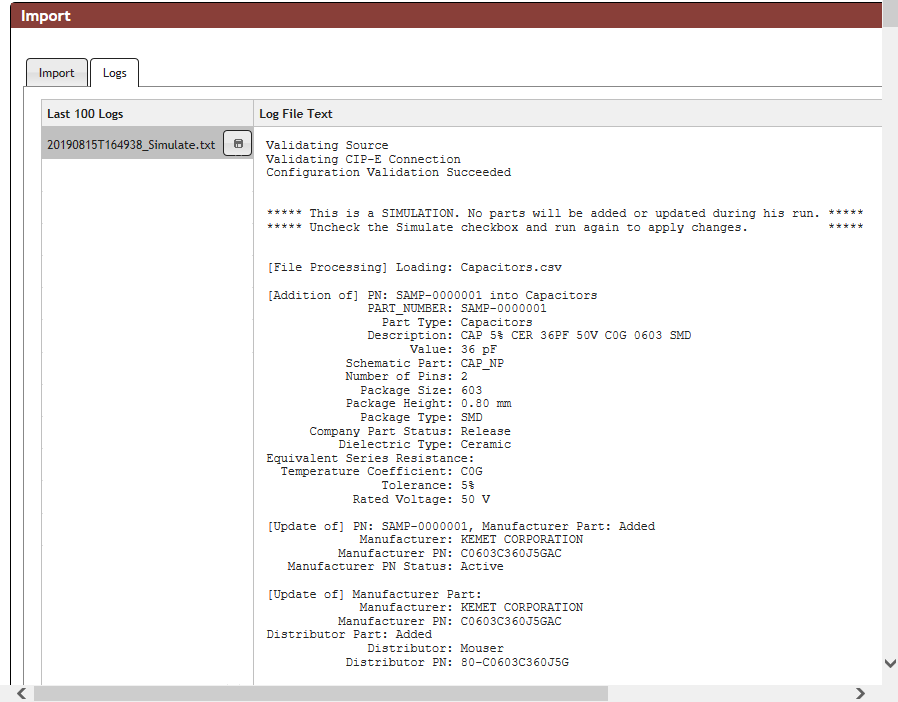
Sample Log File
A "Summary" of actions is located at the end of the log. The image that follows provides an example of the log summary.
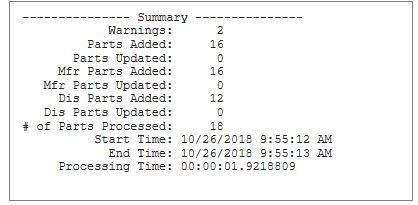
Sample Log Summary
Sample Warning
The number of warnings recorded in the log is stated in the Summary located at the bottom of the log. For example, the following log file shows two warnings. Categories must be named the same as your CIP views.
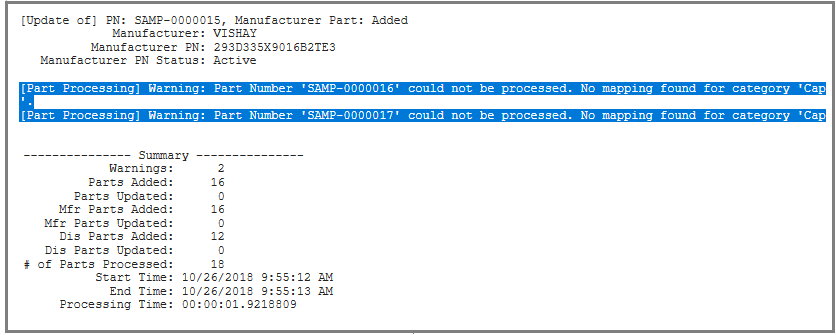
When the .CSV file you are importing contains ANSI encoded characters, an encoding warning is recorded in the log. Parts that have a Part Number containing ANSI characters cannot be processed. Parts that have attribute values that contain ANSI characters will be imported with the character shown in the log.
The image below provides an example of a part that has an encoding error in its part number--this part cannot be processed. The other part will be imported but data imported is changed as stated in the log file.
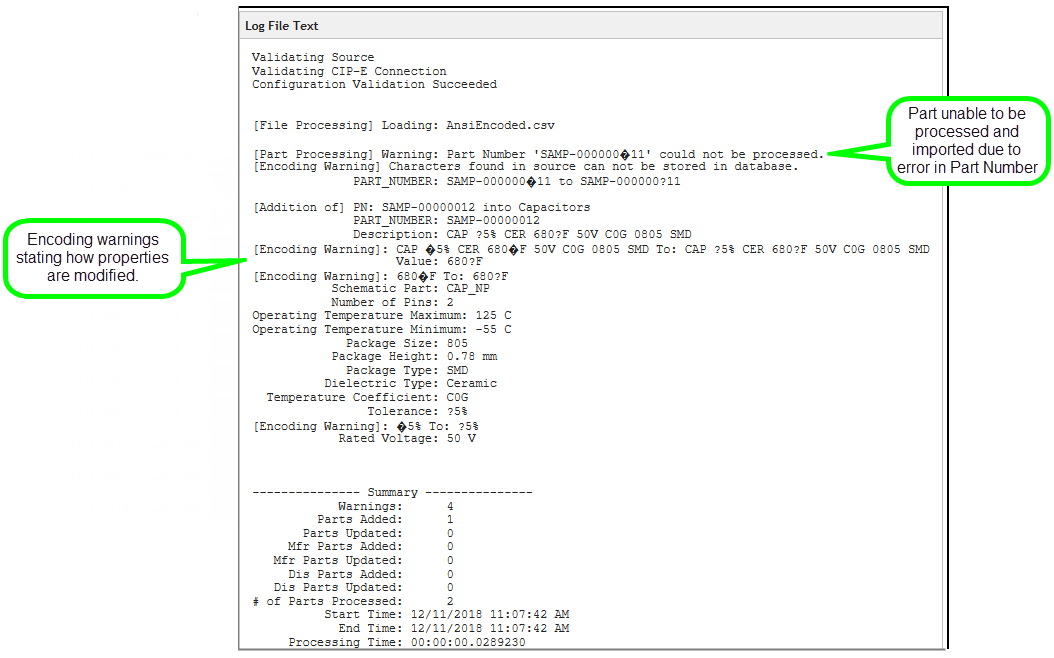
Log warnings indicating use of ANSI Encoded characters