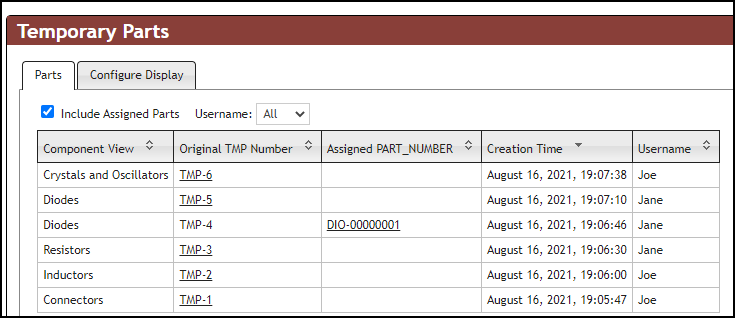When parts are migrated from an existing CIS database to a new CIP database, your parts may also include TMP parts that have been converted to formal parts as well as TMP parts that are not ready to be converted. You will need to import the TMP part associations to ensure existing designs that use TMP parts will continue to get updated with the CIS Part Manager. The TMPPRTS Import feature enables you to migrate TMP parts to the new CIP database.
Select Admin > Bulk Operations > TMPPRTS Import to access the TMP parts import functionality.
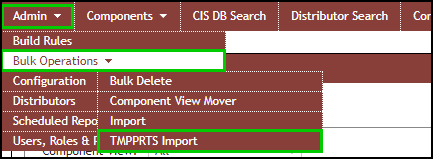
Admin > Bulk Operations > TMPPRTS Import
A warning shows immediately. The TMPPRTS Import functionality will only import the association data. Parts that have TMP part numbers will need to be first imported using the Import Instructions.
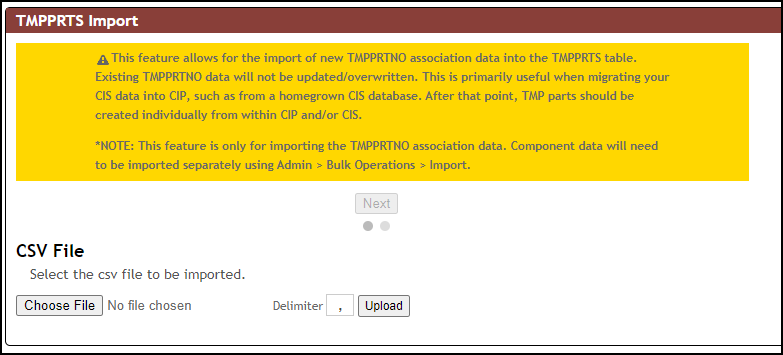
Export the TMPPRTNO association from your existing TMPPRTS Table to a CSV format before starting. An example is shown in the following figure.
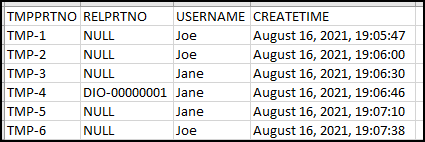
The following steps describe how to import the TMPPRTNO association:
1.Select Choose File button and select the file you exported from your CIS database.
2.Change the delimiter, if not using a comma and select the Upload button.
3.Select the Next button and verify that mapping is correct as shown in the figure below.
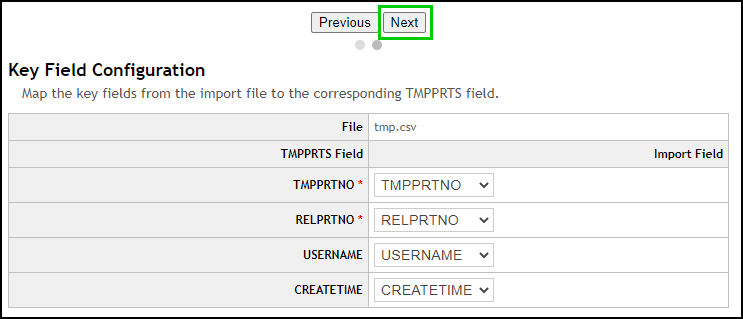
4.Select the Next button again to complete the mapping.
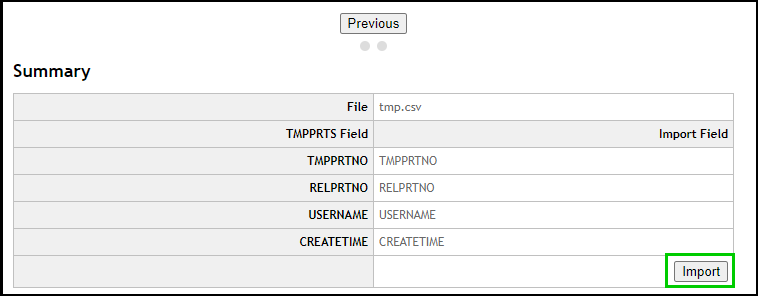
5.Select the Import button to import the association. A Success pop up shows when done.
6.Click on the Temp. Parts tab to review the TMP parts.