You are unable to place parts that do not have a Schematic Part. You may create a Schematic Part manually, using OrCAD Library Builder or download from Ultra Librarian. When Download of Ultra Librarian Models is enabled, you are able to download symbol and footprint models from Ultra Librarian.
To download ECAD Models from Ultra Librarian:
1.Using the CIP client running inside Capture, select the manufacturer part section of part you wish to download.
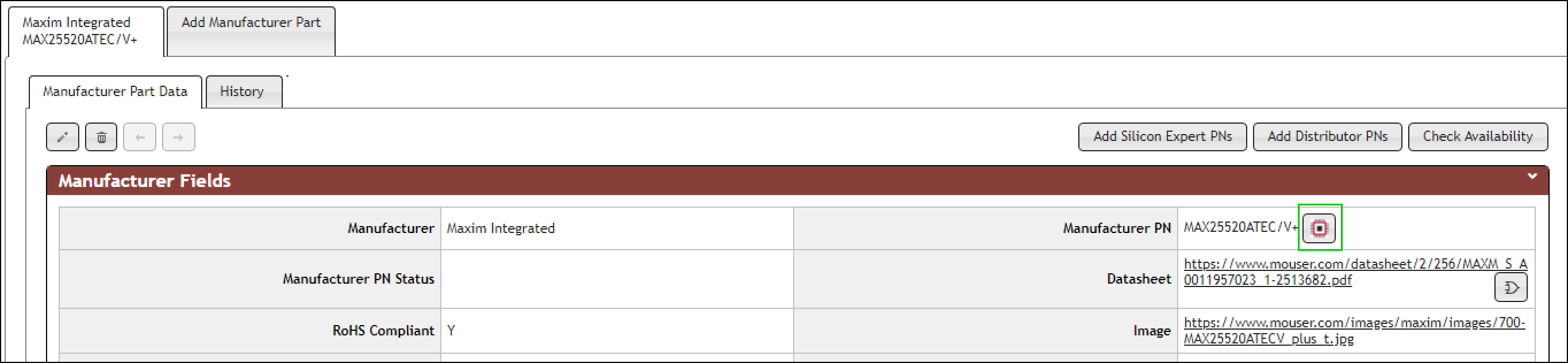
2.Click on the Ultra Librarian symbol next to the manufacturer part number.
3.A pop up shows with possible part matches with ECAD models.
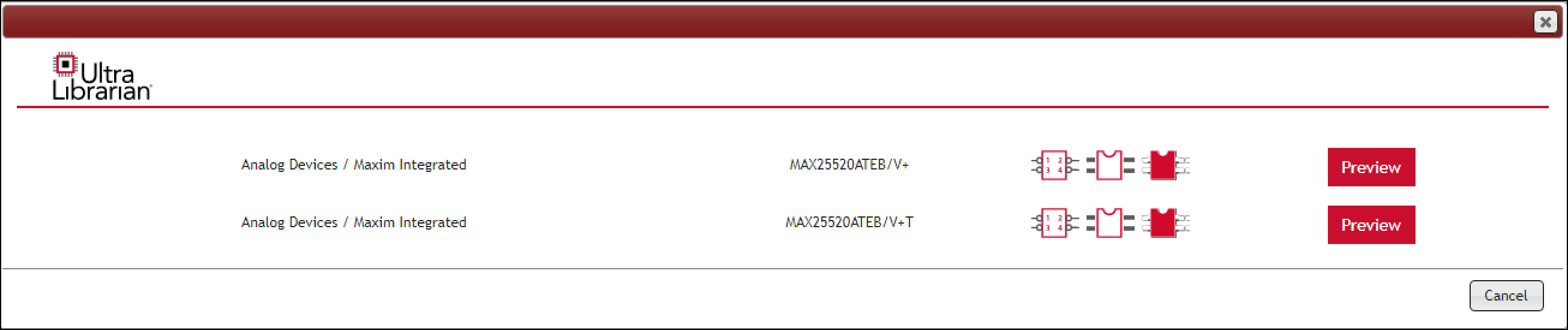
4.Select Preview button to view the ECAD Models for each part.
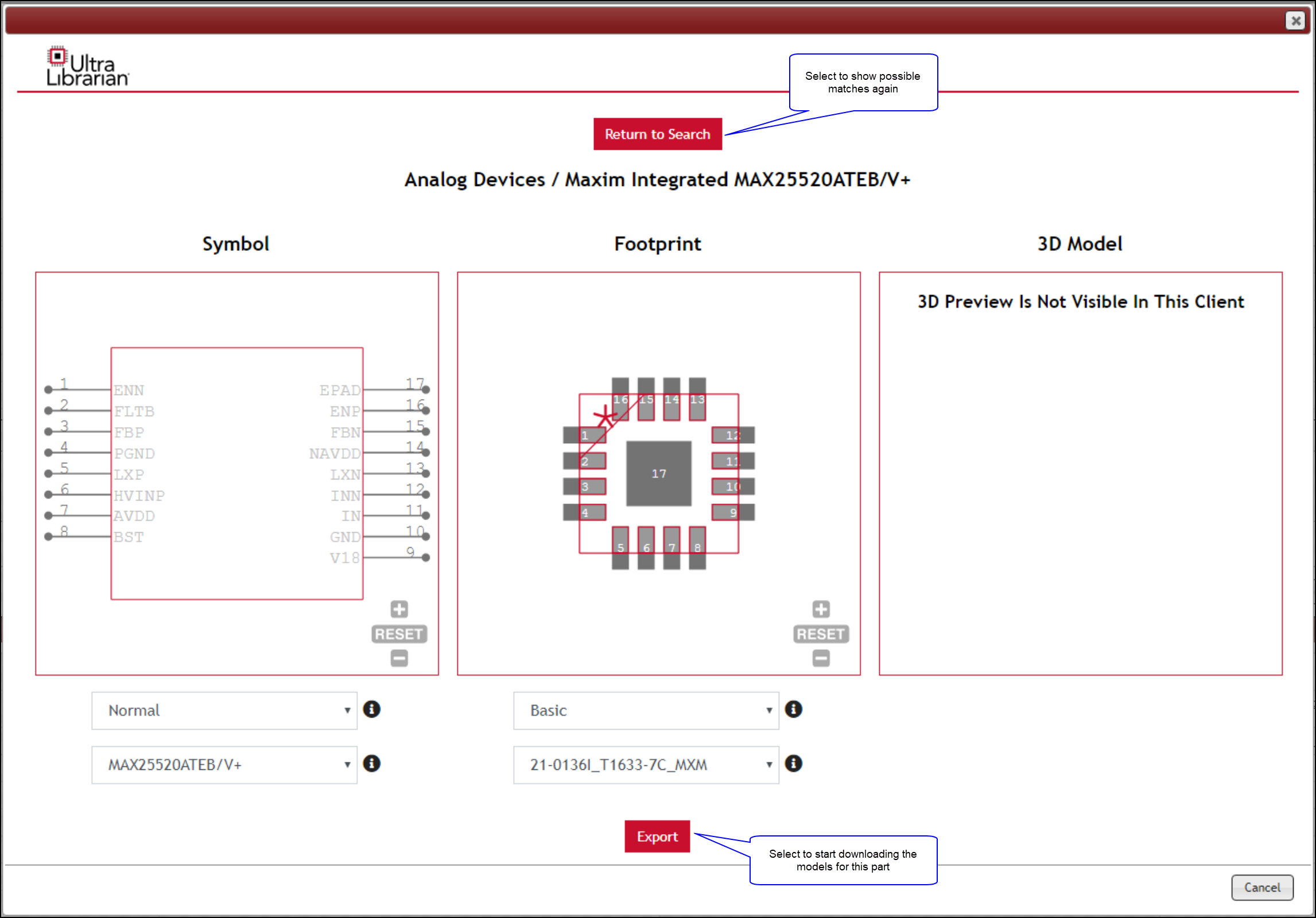
5.If this model does not match what you need, click the Return to Search button to continue previewing the next part.
6.When you've found a match, click the Export button to start download. If Common Directories have been configured, the download will start immediately. If no common directories are configured, a dialog for Download Ultra Librarian Symbol to local directories appears. Select locations for your download files and export.
7.When download is completed, the part is updated with the new symbol and PCB Footprint name appended as shown in the following example.
