To change the Library Builder executable
1.Open OrCAD Capture.
2.Select CIP from the top menu bar and then click Settings....
If CIP is unavailable from the top menu bar, see the Troubleshooting Installation section.
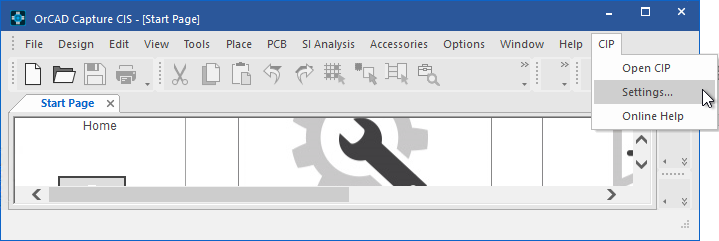
The CIP Settings pop-up opens, as shown in the next figure that follows.
3.Enter the path of your Library Builder executable or select the ellipsis button to navigate to your Library Builder executable.
4.Enter the path to the executable file for your Footprint Viewer if you want to setup footprint previewing.
5.If you are creating footprints using Library Builder, enter the Pad Files Directory.
6.Click OK to save the settings.
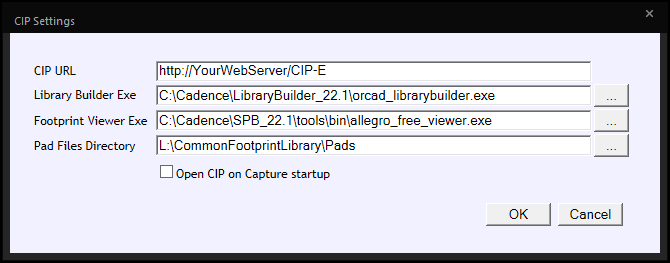
CIP Set Up screen
7.To open CIP, select CIP from the top menu bar and then click Open CIP.
The Library Builder executable will be open when you select the Library Builder button, as shown in the following figure.
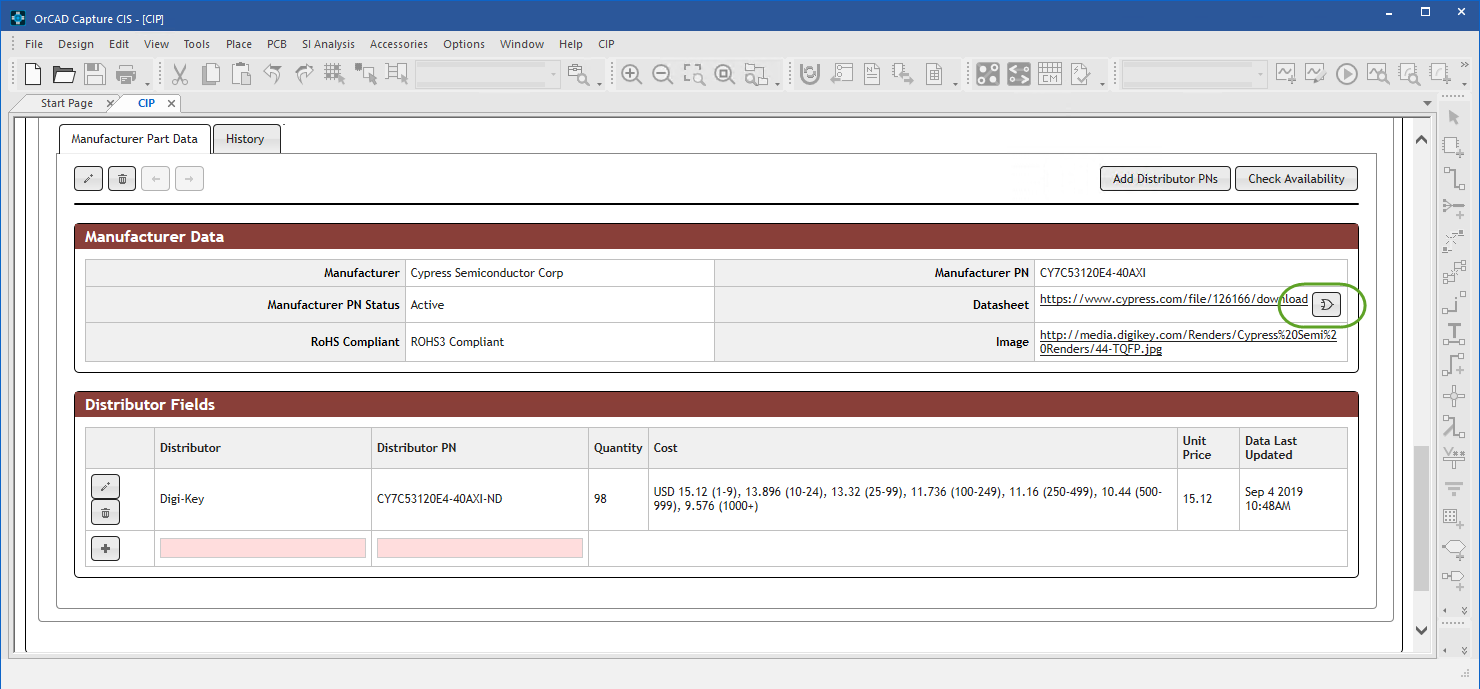
Library Builder Button Shown Inside CIP