The Import feature loads parts and properties from a Comma Separated Value (CSV) file to your CIP/CIS database. Although usage of this feature is available when you open CIP from Capture, when you are importing a large number of parts you may prefer to open CIP from your browser to more quickly process part information.
Configure for Import explains how to:
▪Select and upload your CSV file
▪Map fields from CSV to CIP
Add Import Data explains how to:
▪Preview and simulate the impact of a data import
▪Add parts and update your CIS/CIP database
After the import is complete, you are not able to undo database updates. If you are making numerous updates, be sure to back up your database to ensure you are able to restore your pre-update state. Note: Backing up your database may require assistance from your IT or your DBA (database administrator).
As shown in the screen image that follows, access to Import is provided from Admin > Bulk Operations > Import.. Screens that display guide you as you configure, simulate, and import data.
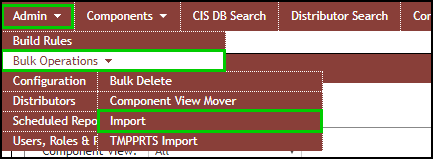
Admin > Bulk Operations > Import