Search criteria can be saved for later use. The criteria and field settings you can save can be specified as either personal or global search criteria. Personal search criteria are only available to the user that saved the search. Global searches can be used by all users. You must first define a search before you can save it. After you defined a search, enter a name to save the search with and click the Save button. If you need to change the criteria of a saved search, you can change the search definition and click the Save button again.
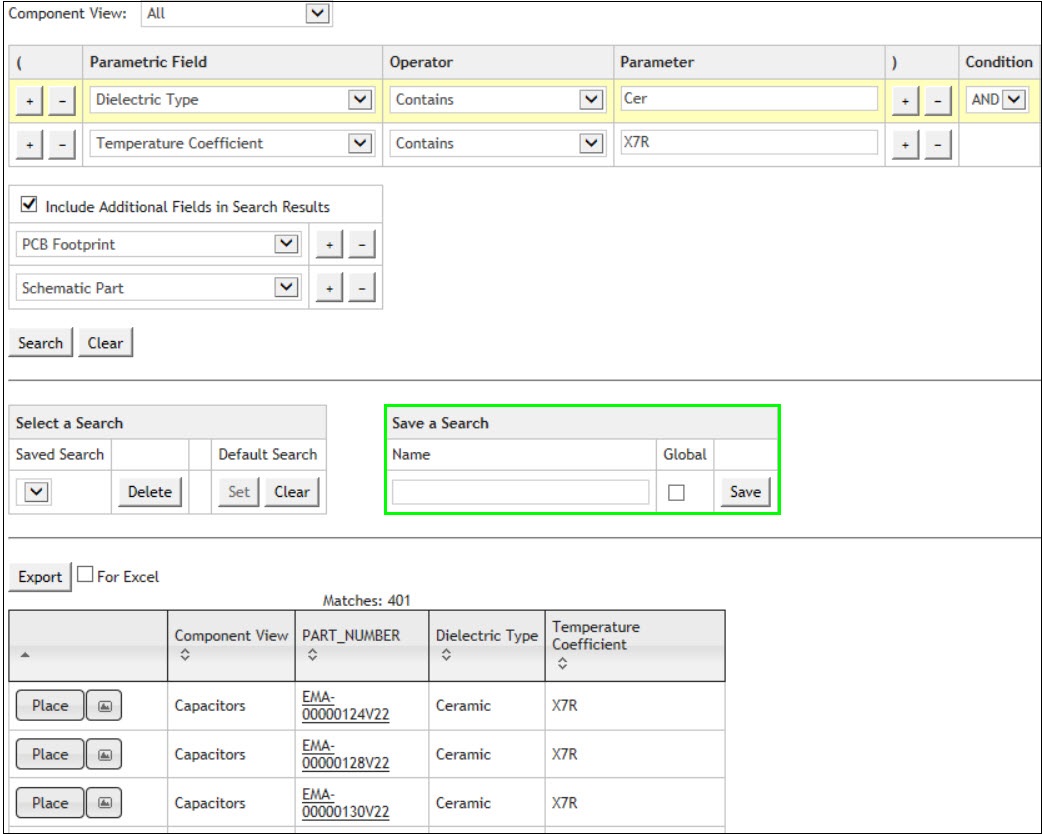
Saving Search Criteria
To save a personal search, enter the desired search name and click Save. To save a global search, enter the desired search name, select the Global checkbox, and click Save.

Save Global Search (Uncheck to Save Personal Search)
*NOTE: Users without permission to create Global searches see a grayed-out Global checkbox that is unavailable.

Save Searches for User Without Global Save Permissions
After saving a search, a pop-up window confirms that your "Search Saved Successfully." Click the X button to close the window.
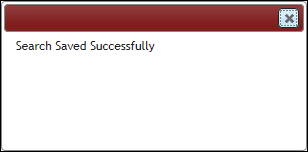
Search Saved Successfully (Click X to Close)
To select a previously defined search, select the name of the saved search from the pull-down window. The searches are grouped by Global and Personal searches.
Note: If the display name of the Saved Search changes, update the template.
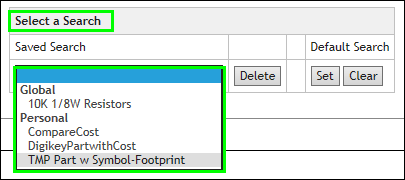
Selecting a Saved Search
If you want to have CIS DB Search select a specific saved search when you navigate to the CIS DB Search page, after selecting the saved search, click the Set button under Default Search.

Setting a Search as Default
If a search is no longer needed as your default, you can clear the default.

Clearing a Default Search
If a search is no longer required, you can delete the search from your list by first bringing it up and then clicking the Delete button.

Deleting a Saved Search
Global Saved searches can only be deleted by users with permissions to create global searches. Users without appropriate permission can open the search but are unable to delete it.

Global Delete Not Available without Permissions
To clear the search criteria after it is defined, click the Clear button.
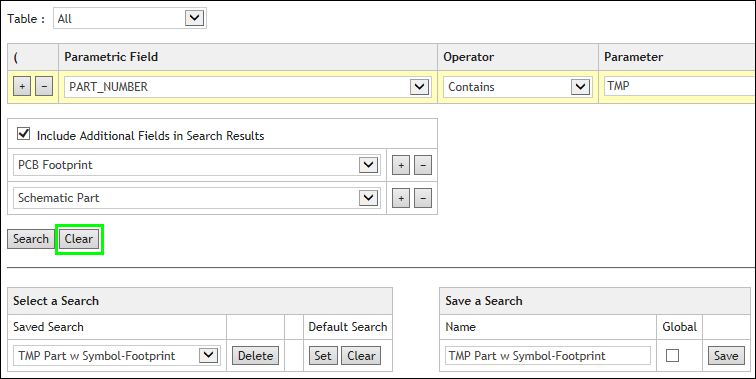
Clearing Search Criteria