The CIS DB Search tab enables you to perform simple searches (such as specifying that a field contains data that meets certain criteria). You can also perform complex searches by adding parenthesis. This enables you to be more specific regarding the criteria of the search.
Search results display in the lower left Search Results area. Search results are displayed 500 at a time. You can cycle through the pages of results using the buttons at the top and bottom of the search results area.
For the simple search single level logic, criteria can be expanded using the Add Row button.  Thus you can add multiple search criteria.
Thus you can add multiple search criteria.
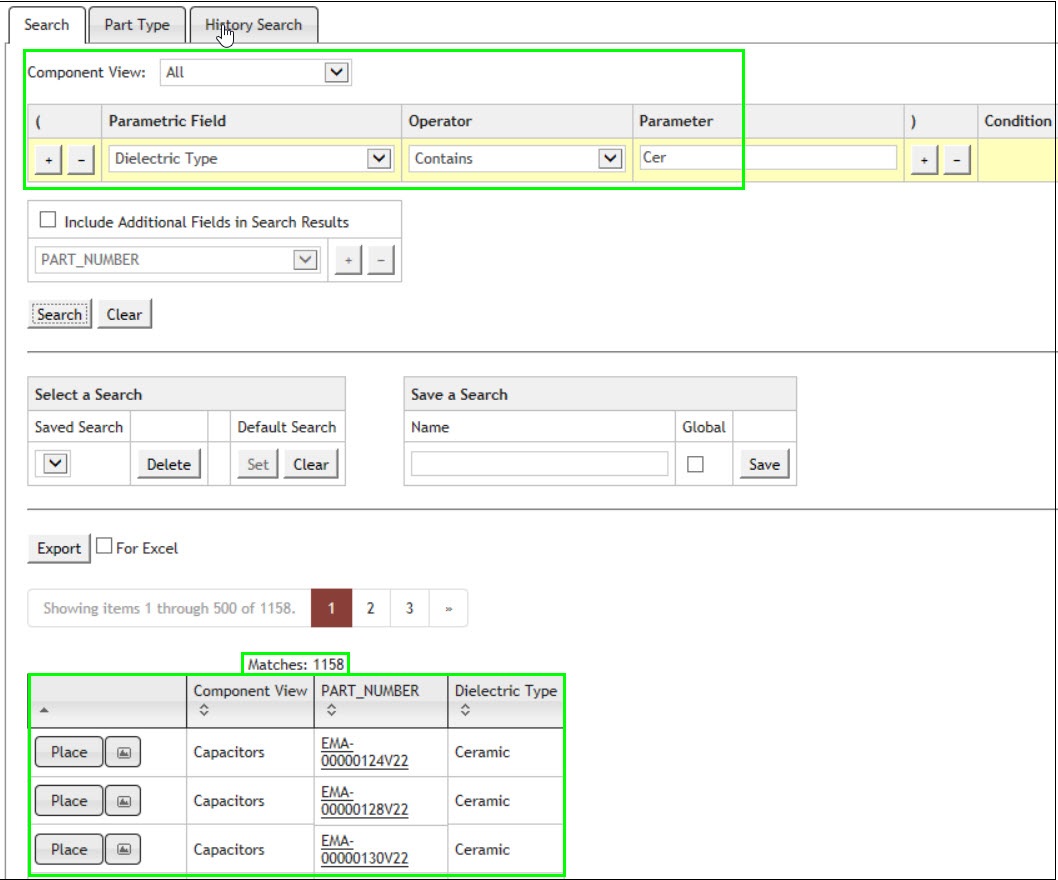
Search Criteria and Results
You can conduct a complex search using as many levels of logic as you need to find a specific part. You can add parentheses to specify the behavior and search order of operations in your search. The figure below provides an example. In this example, you remember a partial part number, the value, and that it is one of two sizes. You can specify a query where all parts that meet this criteria are displayed.
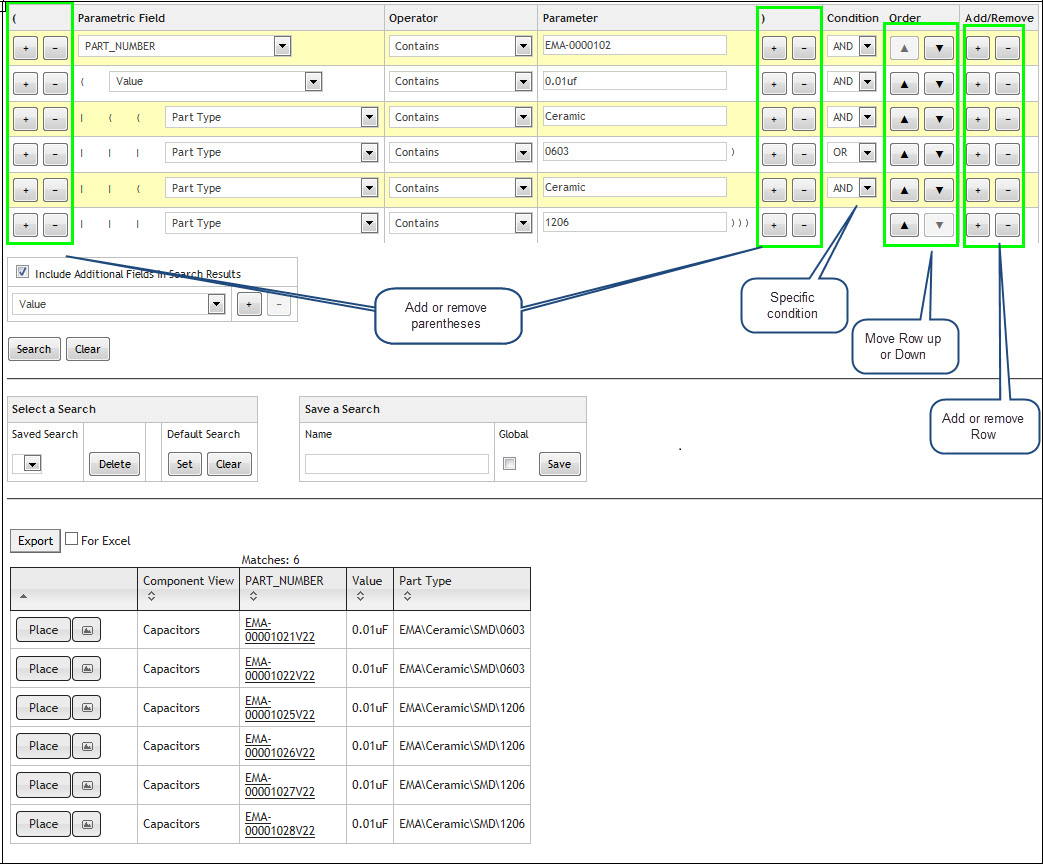
Controlling Search Order and Behavior
See section topic, Previewing and Placing a Schematic Part to place a part retrieved from your search.
Only configured views are available in the Search Pull-down list. You may select an individual view or "All" views. This method of searching helps when you search for a specific part type, such as a capacitor or a resistor. Selecting one of the parts in the Search Results area opens the parametric data for that part in a separate form.
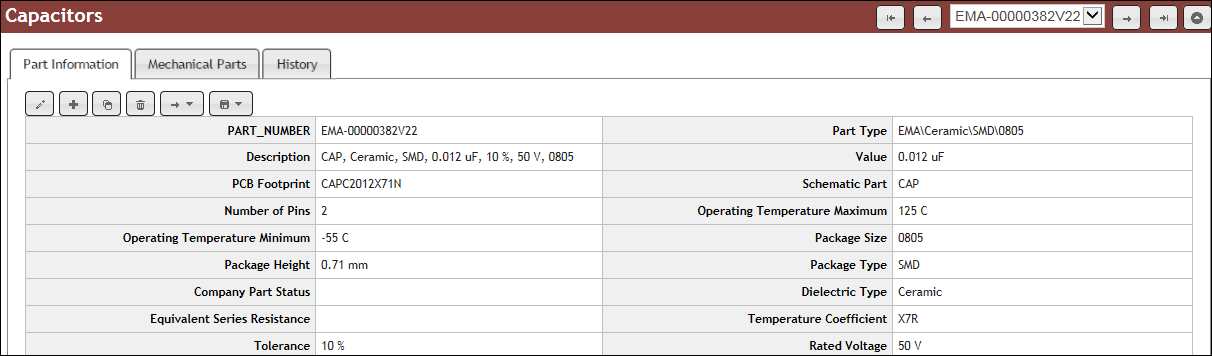
Selected Part from Search Results