A user can be added as a Windows user or local CIP user. When adding a user as a Windows user, a password is not required. The username of the Windows user must be valid.
To add a new Windows user account into CIP, enter the Windows username, first and last name, email address, and select the Windows checkbox. The optional fields for adding a new Windows user include the email, first and last names. By default, the CIP server will search the Active Directory domain it belongs to when checking the validity of Windows logins. If there are multiple domains in your company’s environment and CIP has not been configured for this environment, you may not find Windows usernames for users belonging to different domains. Contact your CIP Admin or your IT team to make changes to support multiple domains for your CIP installation. Information on setup can be found in the appendix of the CIP installation guide.
Email notifications can only function properly when a correct email address is provided. The figure that follows shows a warning alert that displays when CIP is unable to identify a valid username in the Active Directory.

Creating User Account: Windows or CIP Local User
To add a new local CIP user account, enter a username, first and last name, email address, and password. You are not allowed to save a user account if the password entered fails to conform to the following standards.
Passwords must be at least 6 characters AND include the following:
▪Passwords must have at least one lowercase ('a'-'z')
▪Passwords must have at least one uppercase ('A'-'Z')
▪Passwords must have at least one digit ('0'-'9')
▪Passwords must have at least one non-letter/non-digit character.
Note: When adding a new Windows user, the Username field populates with available users as the name is typed into the field. This list may take a moment to populate.
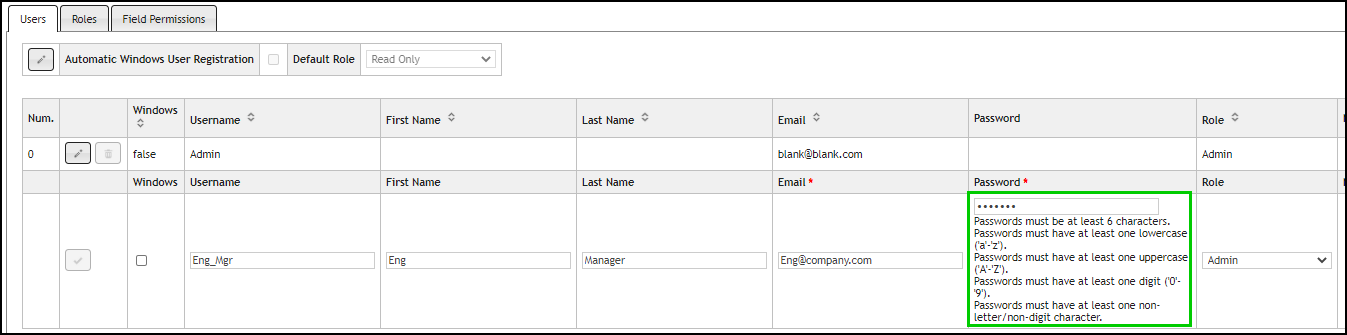
Creating New CIP User Account: Alert Message With Entry of Invalid Password
Next, select a Role for the account. Four default roles have been pre-defined. If this user wishes to receive Email Notifications, select the appropriate checkbox next to the desired Notifications for Insert, Update, and Delete. After entering the new user information, click on the Add ![]() button to create the new user account. Before a CIP User can receive Email Notifications, Email Notifications must be enabled through the Admin > Configuration > Email Notifications tab. The Email Notifications section of this document will guide an Admin through the email setup. You should create a second Admin user account if you change the Admin User password.
button to create the new user account. Before a CIP User can receive Email Notifications, Email Notifications must be enabled through the Admin > Configuration > Email Notifications tab. The Email Notifications section of this document will guide an Admin through the email setup. You should create a second Admin user account if you change the Admin User password.

Define Role for New User
User permissions for the default user roles are provided in the section on default roles. The Role Administration section will also guide you through defining new roles.