OrCAD Capture CIS uses the CAPTURE.INI each time it opens. The CAPTURE.INI file needs to correctly identify the path to your DBC file and library directories, or you need to edit the file. Each time you place a part from either CIS Explorer or CIP, Capture uses the DBC file and library directory identified in your CAPTURE.INI file.
Before you update the CAPTURE.INI file, be sure to create a backup copy of the CAPTURE.INI.
To update the CAPTURE.INI file
1.Identify the exact CAPTURE.INI file used by OrCAD Capture by starting Capture and selecting Windows > Session log to open the session log. See example below.
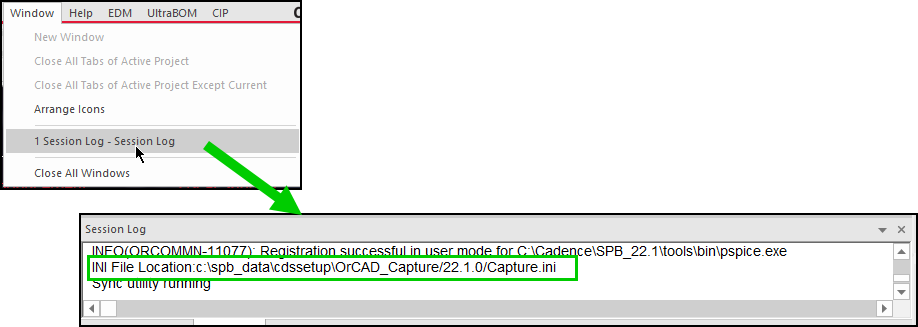
Open Session Log
2.Create a backup copy of your CAPTURE.INI file.
3.Close Capture.
4.Open the CAPTURE.INI file. Click SampleCapture.ini to download sample file.
5.Find the corresponding sections in your CAPTURE.INI file that identify path directories.
For example: The highlighted paths in the following example need to be modified with your UNC path. If any of these do not exist in your CAPTURE.INI file, you may add them anywhere after the line that contains “Version=”.
[Part Management]
Configuration File=\\<SERVER NAME>\CIP-E\Configuration_Files\<NAME OF DBC FILE>
TABLES OPTION=TABLE,VIEW
[Footprint Viewer Type]
Type=Allegro
[Allegro Footprints]
Dir0=\\<SERVER NAME>\CIP-E\Allegro_Library\symbols
[Part Library Directories]
Dir0=\\<SERVER NAME>\CIP-E\Schematic_Symbols
6.Enter the appropriate file name for the <NAME OF DBC FILE> of the Part Management entry. The following four sample .DBC files are included with the CIP Web application installation: Click download DBC files to obtain a copy of the DBC files. Any changes made to the .DBC file should be changed to a new filename. Changes made and saved with original .DBC filenames in the installed locations will be overwritten the next time CIP installation is upgraded.
•CIP-E V7.7 CIS DB.DBC
This DBC file is configured with out-of-the-box settings for CIP that includes distributor part information in the manufacturer display. Each distributor part information is shown on a separate line along with the corresponding manufacturer part information. If any of the user fields or other fields have an alias to another name, you will need to update the DBC file using CIS configuration option in Capture CIS.
•CIP-E V7.7 CIS DB_NODISTRIB.DBC
This DBC file is configured with out-of-the-box settings for CIP that does not include distributor part information in the manufacturer display.
•CIP-E V7.7 CIS DB_WITHCOMPLIANCE.DBC
This DBC file is configured with out-of-the-box settings for CIP with Compliance Module log in enabled. The DBC file configuration includes distributor part information in the manufacturer display.
•CIP-E V7.7 CIS DB_NORELATIONAL.DBC
This DBC file is configured with out-of-the-box settings for CIP without any relational table settings.
•CIP-E V7.7 CIS DB_WITHCOMPLIANCE_NOSILICONEXPERTPNS.DBC
This DBC file is configured with out-of-the-box settings for CIP with Compliance Module log in enabled with all distributor part information but without Silicon Expert Part Number.
Note: If any of the user fields or other fields have an alias to another name, you will need to update the DBC file using the CIS configuration option in Capture CIS. Instructions that explain how to create and change .DBC files are located in the Capture CIS help for OrCAD CIS User Guide, in the Setting Database Table Property Options section.
As mentioned above, the .DBC files listed above are installed with the CIP Web Application. Contact your Web Server system administrator to obtain copies of these files.
7.Save the CAPTURE.INI file and open OrCAD Capture CIS.
Note: The first time a user opens the CIS Explorer Window, password entry for the CIP_E_CIS_User is required. The default username and password for the CIS Explorer Window are as follows:
Username: CIP_E_CIS_User
Password: Test1234
After typing in the password, the user will be able to retrieve parts that are in the common CIP database.
Contact your Admin if this password has changed.