Switch Blocks are used to compare a single field’s value sequentially against multiple conditions (Cases) to find a true condition (uses the first true condition). All conditions that can be used with If Blocks can be used with Switch Blocks and additionally there is the Default Case condition, which is used if all conditions up to that point are false. To add additional cases to the Switch Block click the Add Case button. A sample of a set of Switch Blocks is shown below.
Note: A Default Case is required at the end of each Switch Block.
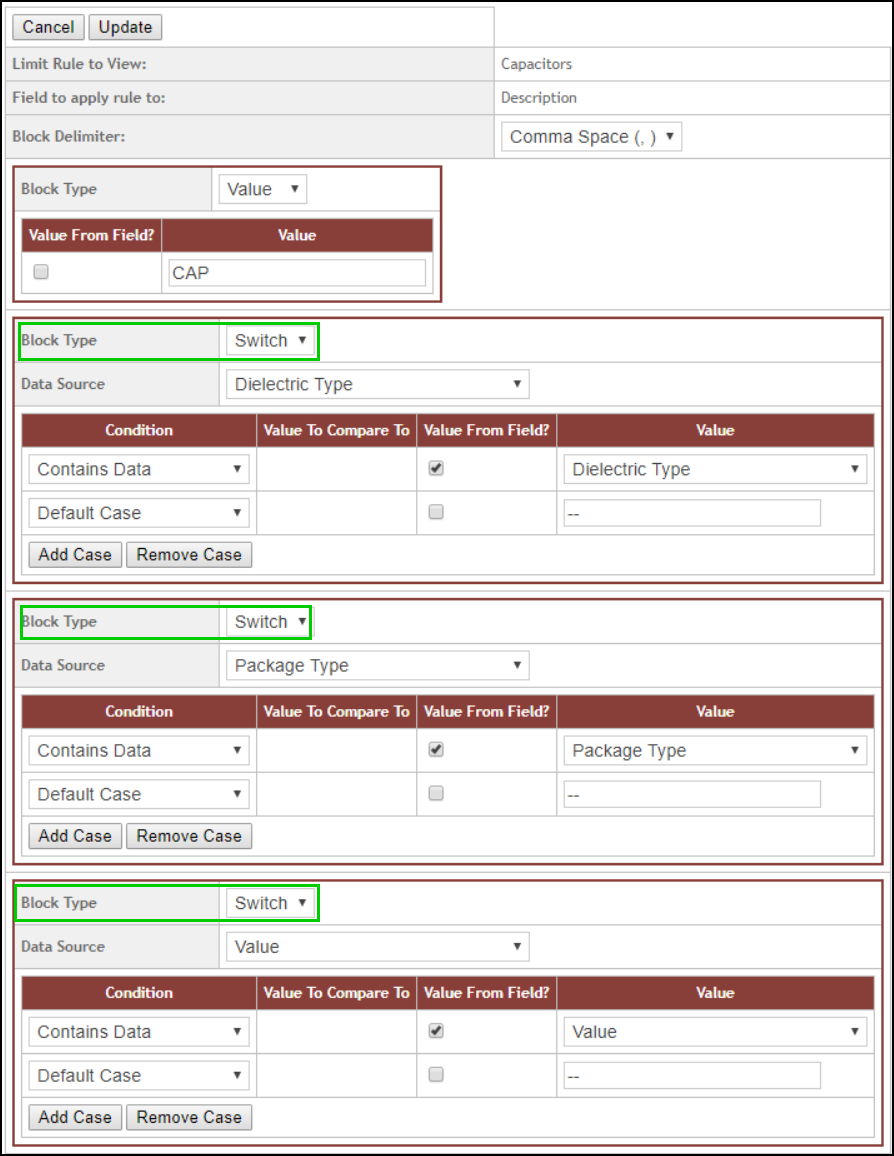
Sample Switch Blocks
The results for the sample shown are below, where the Description field was populated with the Output Values indicated in the Switch Block rule if the conditions were met as true.
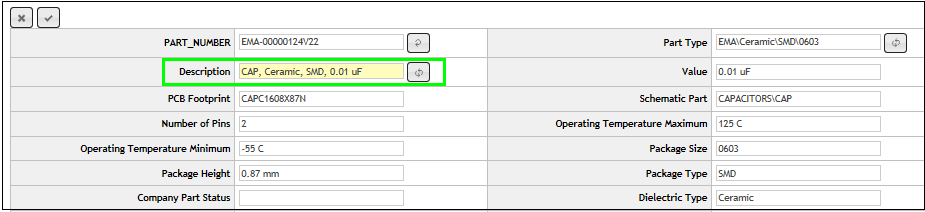
Switch Block Sample Results
If you have added too many cases you may remove a case by clicking the Remove Case button. With switch blocks you may mix and match conditions, values to compare to, and determine whether the output value is a constant or is pulled directly from a field. Click the Add Block button to add an additional block (of any type).
Note: There is a maximum limit of 10 blocks that a rule may possess. Removing a block if too many were added is easy; simply click the Remove Block button. The last block will be removed from the rule once clicked.
To save rules you have just constructed click the Add button. If you are editing a rule, click Update to save.