When the Block Type is set to "If," the value set is based on the conditions you select from the drop list menus as well as the text strings you type into the input boxes. For example, when you select "If" as the Block Type, you need to select values from the drop list menus to define the "Data Source" and "Condition." The menu options for Data Source are values from the CIP database.
You need to type in a text string to define the value for the "Value to compare to" condition. The "Value to compare to" box is the specified value used for testing the condition.
When you check the "Value from Field?" checkbox, the value you select in the "Field" column is used. When this checkbox is unchecked, you need to type a text string into the "Field" input box. The "Value from Field?" checkbox operates just like it does in Value Blocks switching between a “Constant” value and pulling a value from a specified field for use in the output if the condition is true.
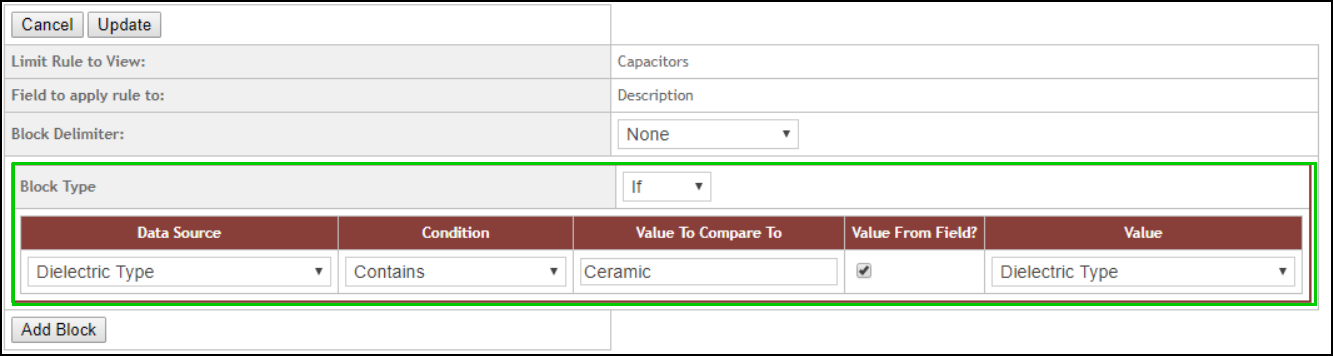
If Blocks
The result of the above example after Auto-Build is shown below, where, IF the Data Source “Dielectric Type” uses the Condition “Contains”, and the "Value to compare to" is Ceramic, then the Description field would be populated with the Dielectric Type (Ceramic) after the Auto-Build button is selected.
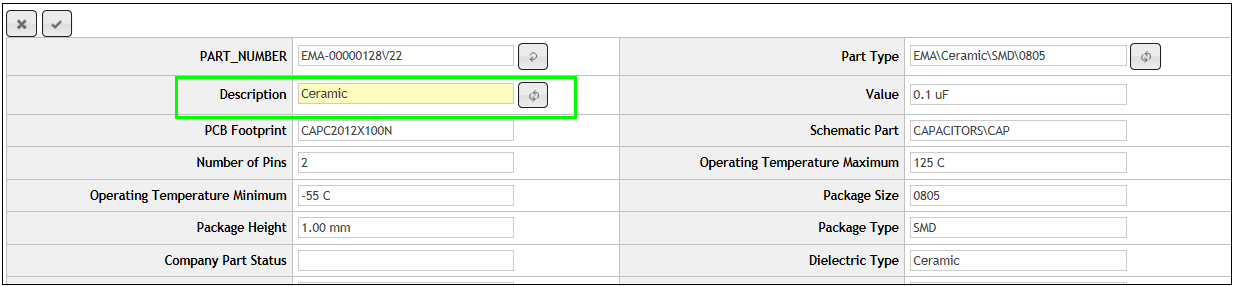
If Block Results
Conditions
The Data Source box is used to select the CIS field that the condition will test. The Condition box is the test condition to be used. Allowable conditions can be any one of the following (conditions are tested in a case insensitive fashion):
oEquals – Used to see if the field’s data matches the value provided.
oDoes Not Equal – This is the negative case of “Equals” and is used to see if the field data does not match the value provided.
oContains – This test is used to find a certain string within the field. For example: Our field has the value “Metallic Film” and our test is: Contains “film”. In this case the condition is true because “Metallic Film” does contain “film” and the constant or field value defined would be used for the output.
oDoes Not Contain – This is the negative case of “Contains” and using the example from “Contains.” Our field has the value “Metallic Film” and our test is: Does Not Contain “film”. This time the condition is false because “Metallic Film” does in fact contain “film” so nothing will be added to the output from this Block.
oContains Data – This is used to simply determine whether the specified field has any data at all.
oDoes Not Contain Data – This is the negative case of “Contains Data” and is used to test whether the field is empty.
oStarts With – Used to see if the field’s data has the specified value at the beginning.
oDoes Not Start With – This is the negative case of “Starts With” and is used to see if the field data does not have the specified value at the beginning.
oEnds With – Used to see if the field’s data has the specified value at the end.
oDoes Not End With – This is the negative case of “Ends With” and is used to see if the field’s value does not have the specified value at the end.
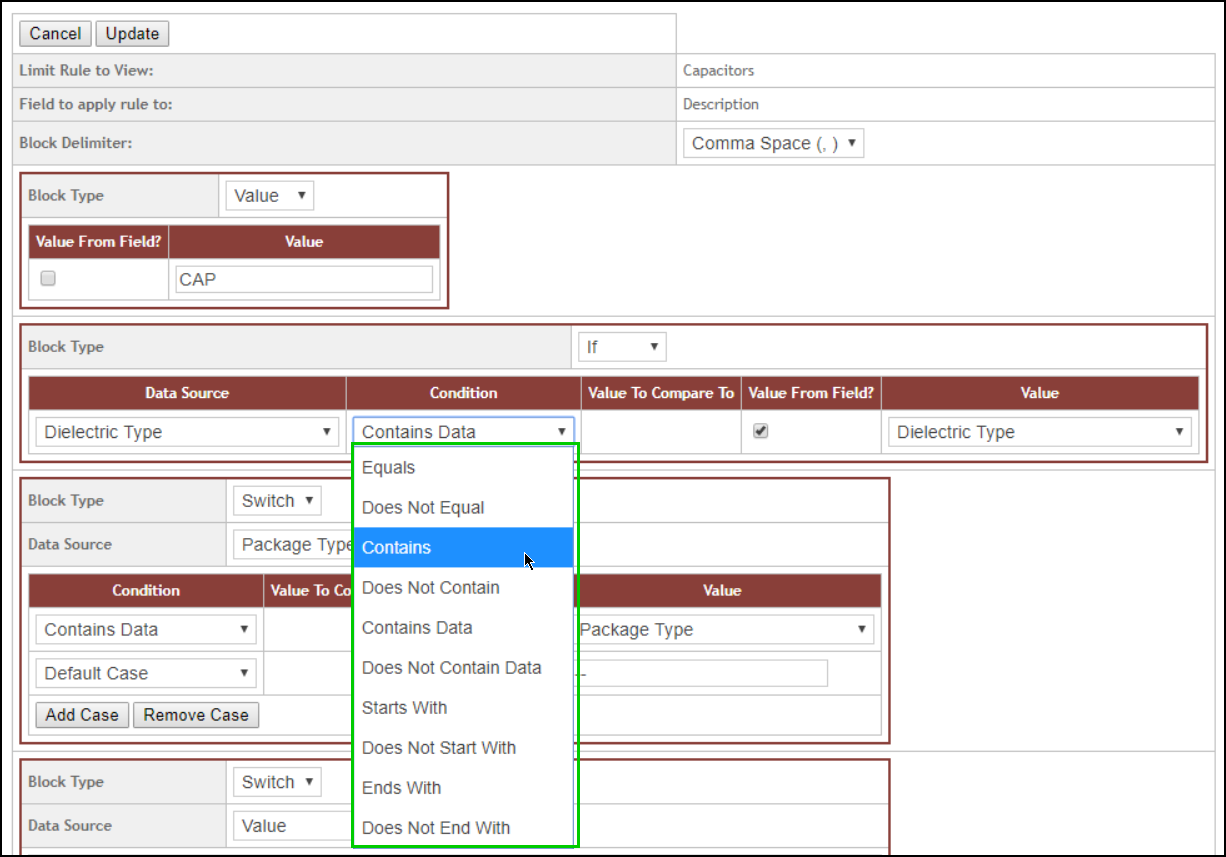
Build Rule If Block