To start using CIP, you need a username and password. This will normally be provided by your CIP Administrator along with the CIP URL. Your username can be set up as either a CIP user or a Windows user, depending on the type of account your administrator created for you.
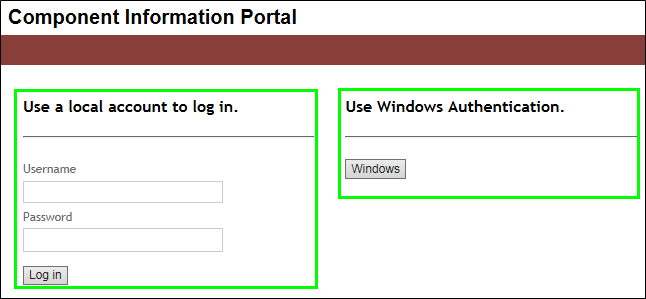
CIP User Login
If your account is a CIP account, type your username and password before you click the Log In button. If your account is a Windows account, you only need to click the Windows button to automatically log in. If you are unable to log in with your Windows account and your company has multiple Windows domains, you will need to contact your CIP Admin to confirm that CIP has been configured correctly. When using CIP in Capture and you see a blank screen either when you open CIP or when using Windows log in, you may need additional settings to resolve your blank screen.
All CIP user roles allow you to search and view parts within CIP. The CIS DB Search and Distributor Search can be used to perform searches. The ability to edit or delete a part is based on the role assigned to you by the Administrator.
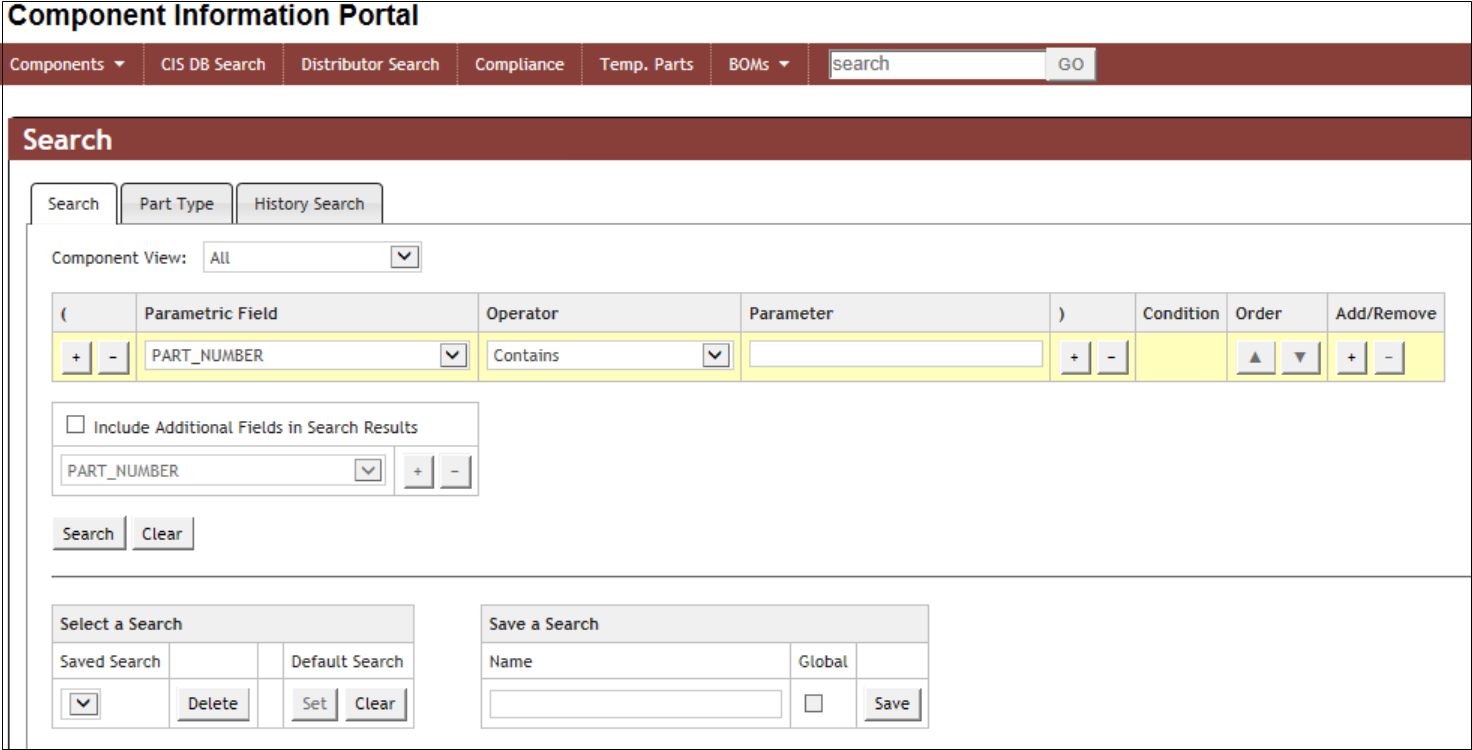
Search for Parts