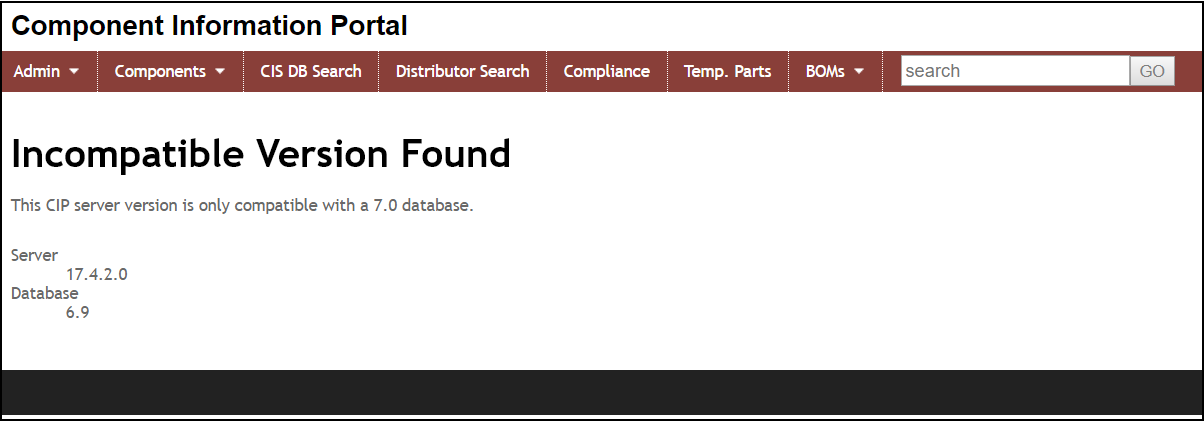You can open CIP from a standard browser such as Chrome or Edge. You can access CIP from OrCAD Capture or System Capture (23.1 only) after you install the corresponding CIP Client plugin.
To start CIP, launch Chrome and enter the URL address: http://<servername>/CIP-E where the <servername> is the hostname of the CIP web application server.
Log into CIP with the username and password that your CIP Administrator assigned to you.
First time Admin login information is provided in the CIP Installation Guide. The first time login to the local account uses the Username “Admin”. User accounts are created and modified with the menu selection: Admin > User, Roles & Permissions Administration. We recommend that the Admin user change the Admin password after the first log in.
You can launch CIP from OrCAD Capture after you install the CIP Client plugin and configure the CIP URL in Capture.
The CIP Client Installation Guide includes additional information regarding the usage of CIP as well as information to help you set up your Capture.ini file.
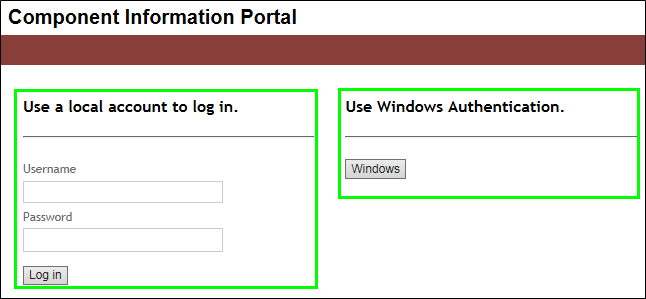
CIP Login Screen
If you are unable to see the CIP login screen, please contact your administrator or IT team who installed CIP.
If a version incompatibility screen displays when you navigate to the CIP URL, please contact your administrator or IT team who installed CIP. A partial upgrade of CIP may cause this error. An example of the screen in shown in the following figure.