Reuse Modules enable you to save design and part information for reuse in a subsequent design. This reduces work when a portion of a design is duplicated across multiple designs. Additionally, BOMs that are created for designs that use the Reuse Modules feature, may include the Reuse Module's respective parts and labels.
The following instructions describe how to create and place Reuse Modules.
To create a Reuse Module from the Component menu
1.Open the design you want to use from Capture CIS.
2.With the design open, select the Components > Reuse Modules menu items.
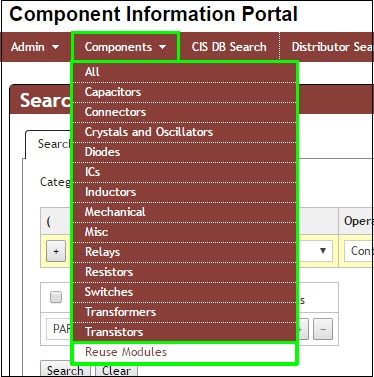
Select Reuse Modules
3.Click the Reuse Module > New button ![]() to open a new blank Reuse Module creation form.
to open a new blank Reuse Module creation form.
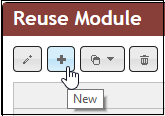
Open Blank Form
4.Enter information into the blank Reuse Module form. Required information includes a minimum of Part Number and Revision. It is also recommended you enter a Description.
5.Click the Add button ![]() to assign the part number you entered into the form to your new reuse module.
to assign the part number you entered into the form to your new reuse module.
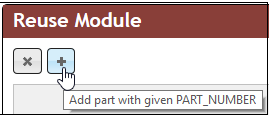
Assign Part_Number
6.To add the design and parts to your Reuse Module Part Number, in the Reuse Module Items section of your screen, click the Create Reuse Module From Design ![]() button.
button.
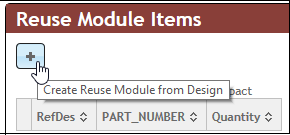
Create Reuse Module from Open Design
The Reuse Module pop up dialog box opens.
7.Select the open design from which you want to create the Reuse Module.
Your selection populates the Design file field. You must annotate your design to ensure there are no duplicate reference designators before creating the Reuse Module in CIP.
8.Select the library to add your reuse design symbol by using the Select Library drop-arrow and browse to select a library location.
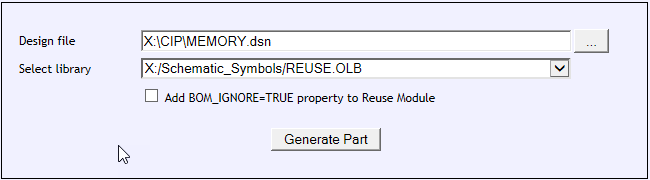
Select Your Source Design
9.Select the Add BOM_IGNORE=TRUE property to Reuse module checkbox if you want to add the property BOM_IGNORE=TRUE to the created Reuse Module. CIS Part Manager excludes Reuse Modules that have the property BOM_IGNORE=TRUE.
10. Click the Generate Part button to create your new Reuse Module.
To Place a Reuse Module
You can place your Reuse Module into an open design by clicking the Place button ![]() that is available from the Component > Reuse Module page. This feature is only available when you open CIP from Capture CIS.
that is available from the Component > Reuse Module page. This feature is only available when you open CIP from Capture CIS.
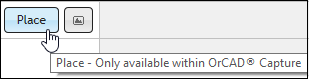
Place Reuse Module
When you are finished placing, press the Esc key on your keyboard to stop placement.
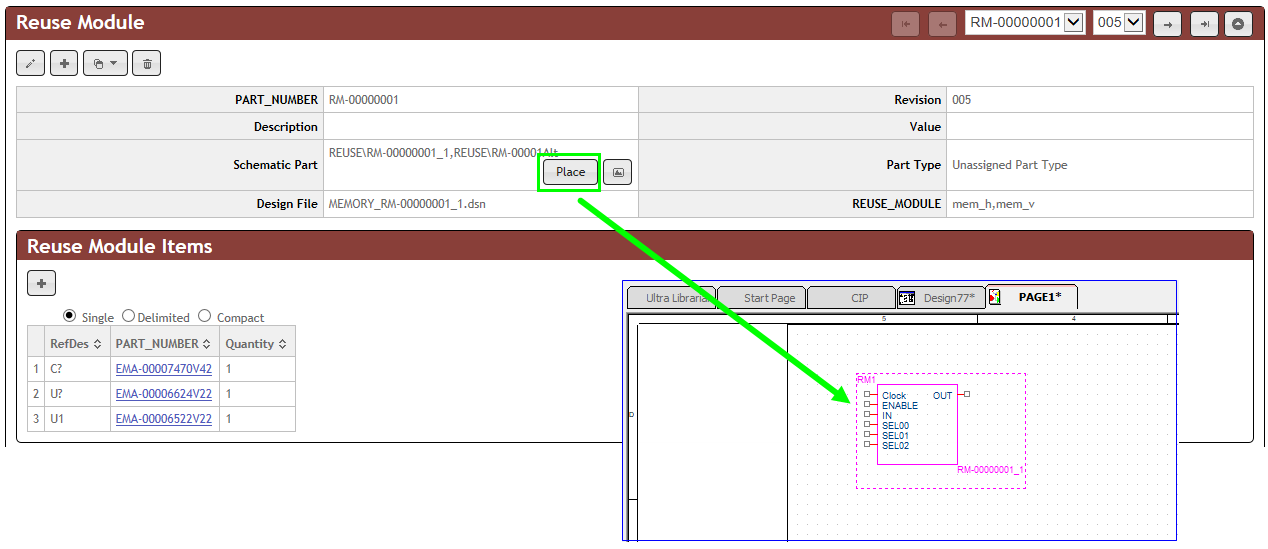
Place Your Reuse Module into Your Schematic Design
When you have multiple reuse modules and click the Place button ![]() the first item in the list attaches to your cursor for design placement. If you want to select an alternate reuse design, click the Preview button
the first item in the list attaches to your cursor for design placement. If you want to select an alternate reuse design, click the Preview button ![]() and choose the module you want to place from the REUSE_MODULE drop list as shown in the example below.
and choose the module you want to place from the REUSE_MODULE drop list as shown in the example below.
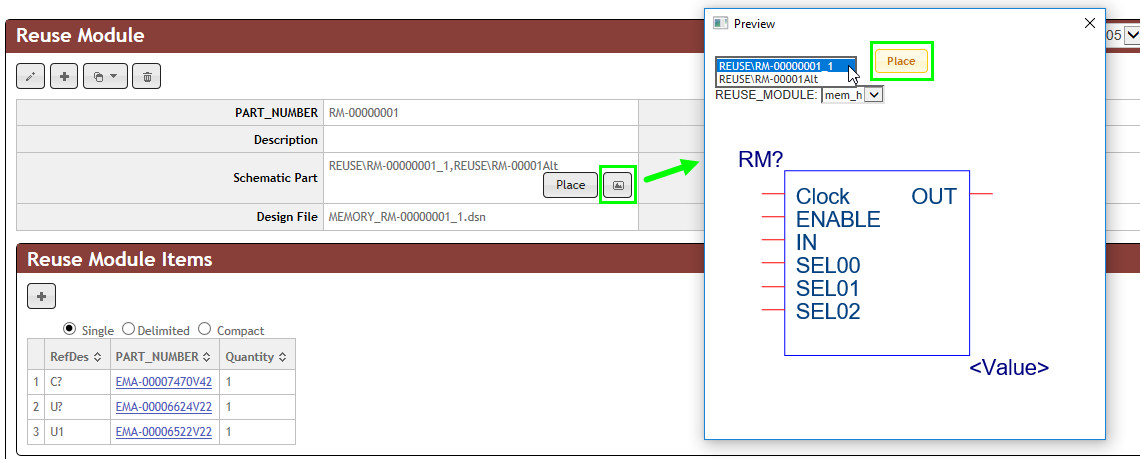
Preview and Select an Alternate Reuse Module for Placement