You can use CIP to compare Capture symbols and PCB footprints of a part from Capture.
To compare a Capture symbol and PCB footprint, open the desired part from Capture. Click the Compare button ![]() to open a side-by-side view of the schematic part and PCB footprint.
to open a side-by-side view of the schematic part and PCB footprint.

CIP Compare Button to Compare Footprint and Symbol Pins
Allegro PCB Editor opens each PCB footprint associated with the part and extracts the pin count and pin numbers for each footprint. The pin numbers and count from each footprint is compared to the pin numbers and count for the Schematic Part. When all pin numbers and counts match, the following pop up message opens.
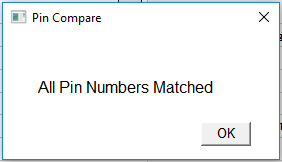
Pin Compare Successfully Completed
If discrepancies are found, the pin numbers and counts for each part are documented in the Pin Compare Report, as shown in the following figure.
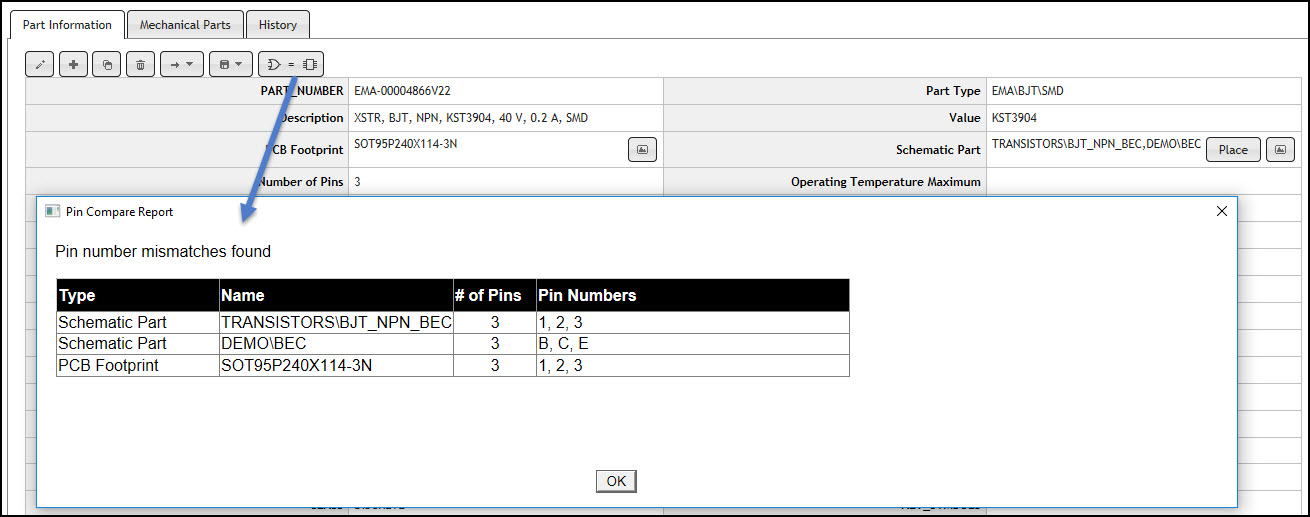
Pin Compare Report
If a PCB Editor license is unavailable at the time, the Pin Compare Report informs you the system was unable to get footprint pin data.
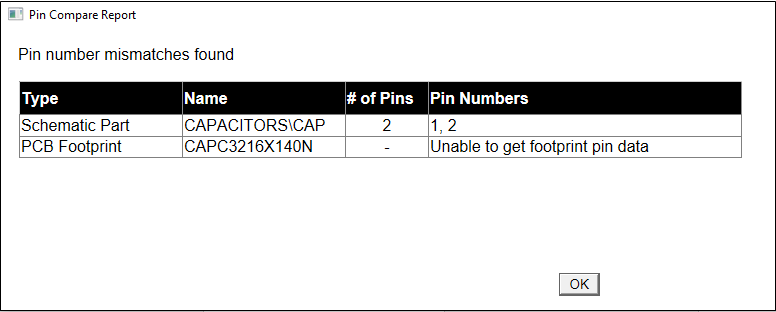
CIP Pin Compare Report with Unavailable Footprint Data
Note: Mechanical pins are excluded in the comparison.