New parts can be added by clicking the New button ![]() from any Part Information page of a part detail. The New button is only available to users who are granted permission to add a new part.
from any Part Information page of a part detail. The New button is only available to users who are granted permission to add a new part.
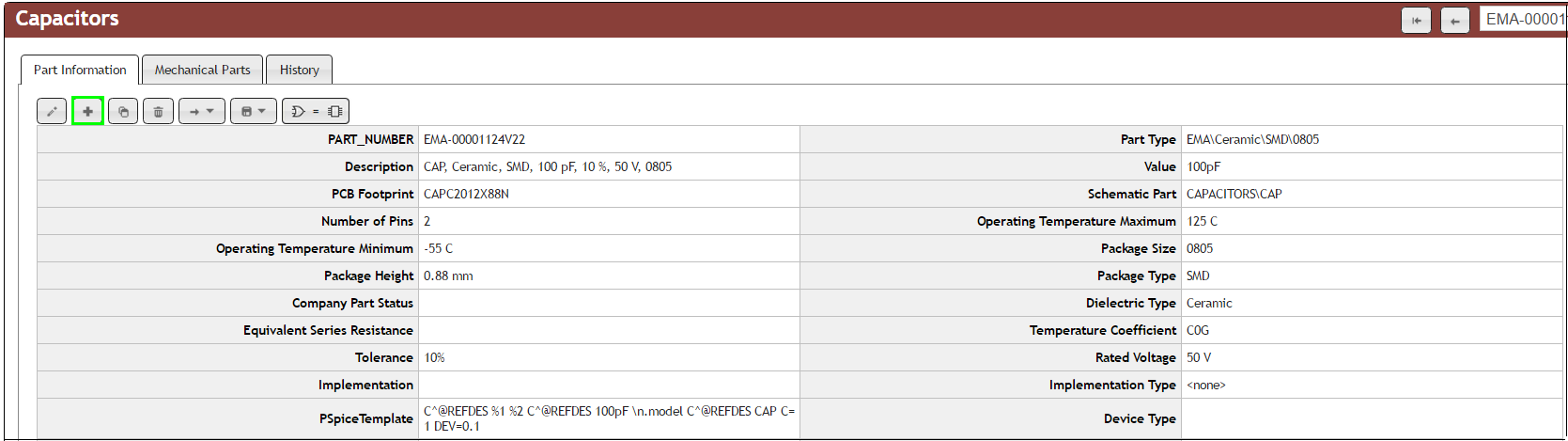
New Part Creation
A new part entry form opens when you click the New button ![]() . Part data can be added from this page as well as a formal company Part Number. Click the Add button
. Part data can be added from this page as well as a formal company Part Number. Click the Add button ![]() (same graphic as the New button from previous figure) to generate the new part with all entered information. If a default value has been configured for a field, the new part entry form will show the default values for the configured fields. Refer to Customizable Fields section of this guide for instructions on how to configure default values.
(same graphic as the New button from previous figure) to generate the new part with all entered information. If a default value has been configured for a field, the new part entry form will show the default values for the configured fields. Refer to Customizable Fields section of this guide for instructions on how to configure default values.
Note: The Add ![]() button is only visible when you are granted permission to add a formal part number.
button is only visible when you are granted permission to add a formal part number.
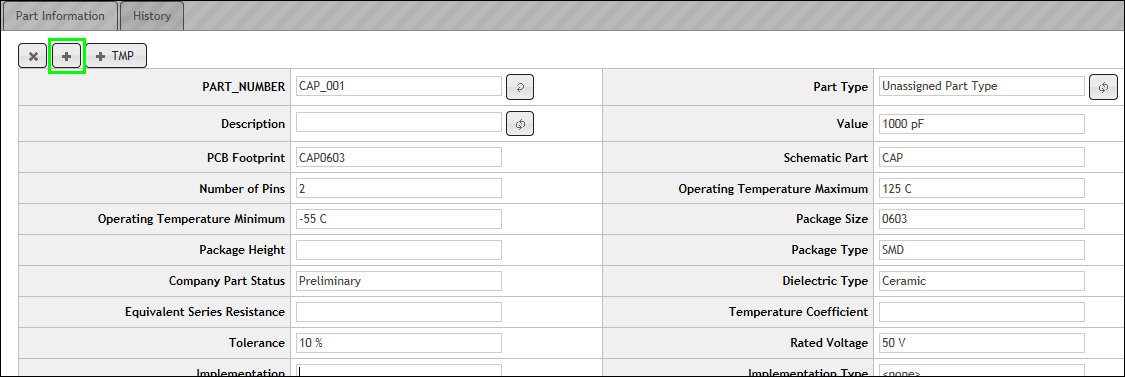
Add New Part
The New Part results will appear in the drop-down list of parts in the Components area. Additionally, the part also becomes available to CIS users who are connected to the CIP database.
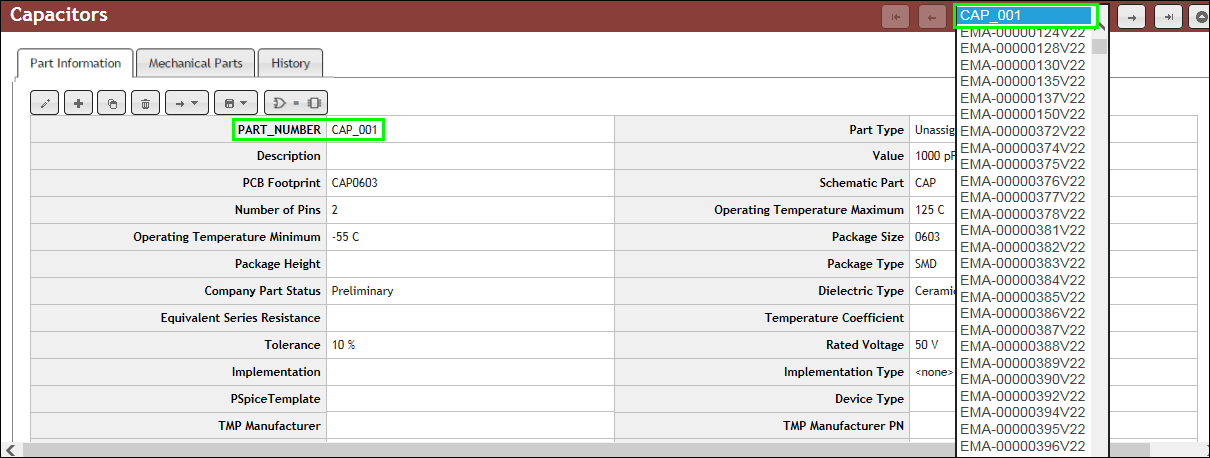
Drop Down List of Part Numbers