When you complete the steps in Module 3 you will be able to:
▪Interpret data in the log before adding parts to CIP
▪Add multiple types of parts to CIP without updating existing parts
To add new parts to all other CIP views without changing the Capacitors view
Step 1: Select the Admin > Bulk Operations > Import menu.
Step 2: At the Import tab, click Configuration button to open the Import CSV File window.
Step 3: Click the Choose File or Browse button (depending on your browser) to select the SampleParts.csv import file. Click Upload to upload the file and click Next.
Step 4: Map the following fields in the Key Field Configuration:
▪PART_NUMBER – map to Part Num
▪Component View – map to Table
▪Leave Manufacturer Name and Manufacturer PN fields blank.
▪Click Next.
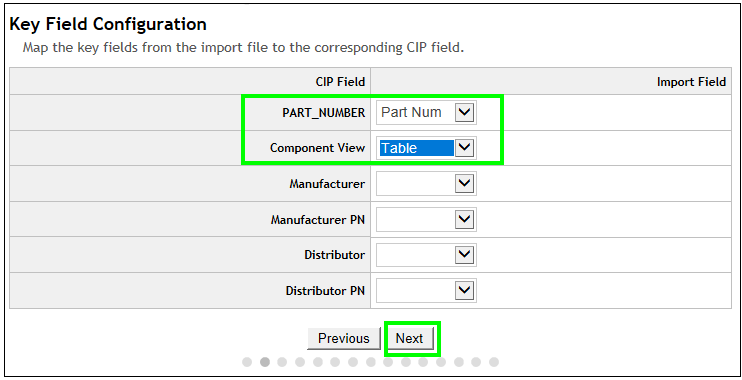
Step 5: For each of the remaining Component Field Mapping screens, map Description to Description. Click Save when the last page displays.
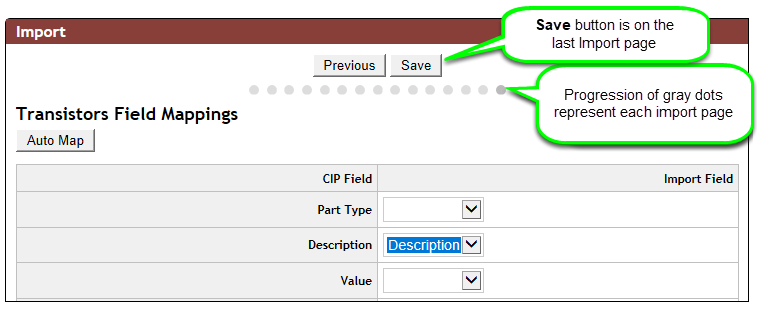
Step 6: Verify the Simulate checkbox is selected. Click Add Only.
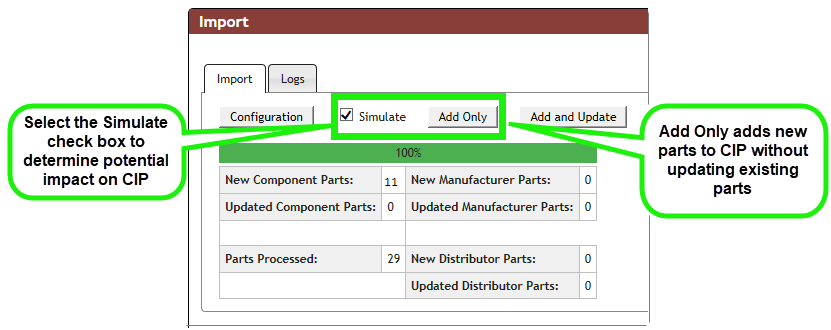
Notice the summary results of the analysis.
Step 7: Open the Logs tab and review the Simulate log file. Notice the log summary that is reporting 11 parts are added to the database and 29 parts were processed. Of the 29 parts processed, 18 parts were added during the completion of Module 2 and the remaining 11 parts of the 29 are new and added to CIP. Because the Simulate check box was selected, however, the log summary indicates the potential impact the import will have on CIP as the parts are not yet added to CIP.
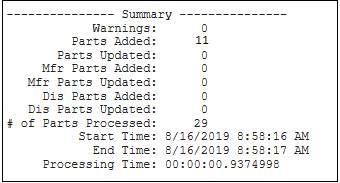
Analyze log summary
Step 8: Open the Import tab. Deselect the Simulate check box and click the Add Only button. When the Simulate check box is blank, the new components are in fact added to CIP.
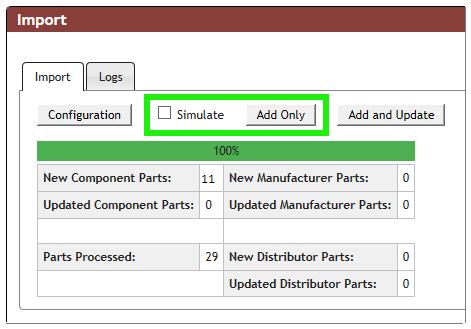
Add new parts to CIP without updating existing parts
Step 9: When the Add Only process is 100% complete, return to the Logs tab and review the Import log.
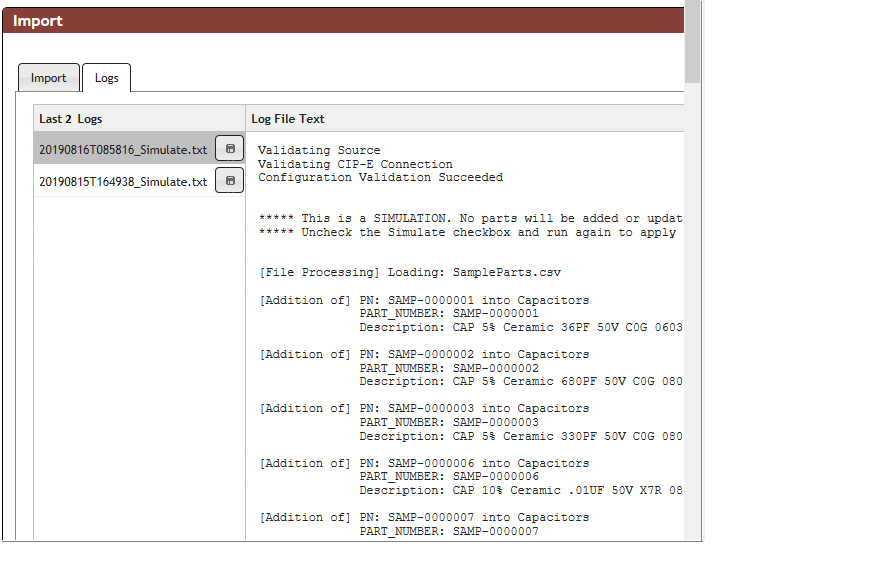
Import log identifies parts added
Step 10: Select CIS DB Search menu item.
Step 11: Conduct a search to retrieve PART_NUMBERS that contain SAMP and include the CIP field "Description" in the search results. Notice 29 parts are retrieved in the search results.
Review the record entries for the Description field. Compare the Description to the contents of the SampleParts.csv file. The descriptions of the first import file, Capacitors.csv, included the abbreviations CER and TANT while the second import file, SampleParts.csv spells out Ceramic and Tantalum. When you added the additional components to CIP as you completed the steps in Module 3 and imported parts from SampleParts.csv, you did not update the part descriptions since Add Only was selected.
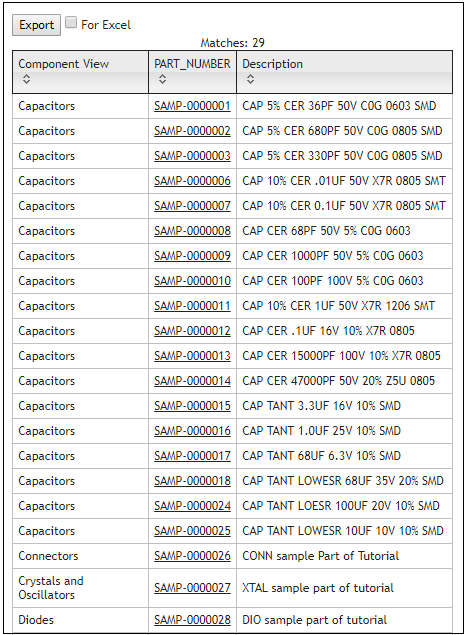
CIP search results verify parts added without updating existing part properties
You are ready to progress to Module 4: Updating Existing CIP Parts.