When you complete the steps in Module 1 you will be able to configure and map fields of a CSV import file to CIP.
To configure and map an import file:
Step 1: If you are able to back up you database, do so now.
Step 2: Select Admin > Bulk Operations > Import.
Step 3: Click the Configuration button, then click the Choose File or Browse button (depending on your browser) to select the Capacitors.csv file.
Step 4: Verify a comma is entered as the Delimiter.
Step 5: Click the Upload button and wait a moment for the upload process to complete. The word "Success" appears to the right of the Upload button when the file is successfully uploaded.
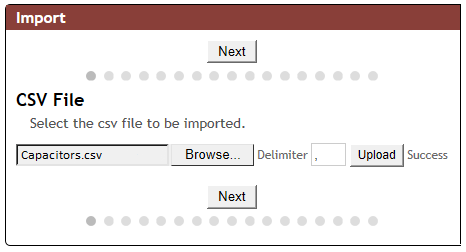
Successful upload of CSV file
Step 6: Click Next to progress to the Key Field Configuration screen. Map the fields of the Capacitors.csv file as follows:
▪PART_NUMBER – map to Item No. field
▪Component View – map to Component Type field
▪Manufacturer – map to Mfr. field
▪Manufacturer PN – map to MPN field
▪Distributor – map to Dist field
▪Distributor PN – map to Dist PN field
Click the Next button to progress to the Capacitors Field Mappings window.
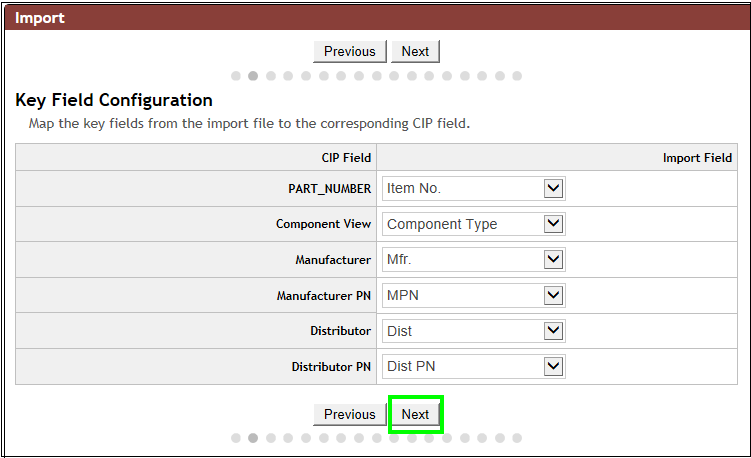
Step 7: Click the Auto Map button. If a warning pops up asking you to verify whether you want to overwrite existing data, click Overwrite. Notice how the CSV fields that have the same names as CIP fields automatically map.
Step 8: Manually map the following remaining fields in the Capacitors Field Mappings window that were excluded from the auto-mapping:
▪Part Type – map to Component Type
▪Description – map to Short Description
▪Company Part Status – map to Status
▪Dielectric Type – map to Dielectric
▪Equivalent Series Resistance – map to ESR
Leave the remaining fields blank.
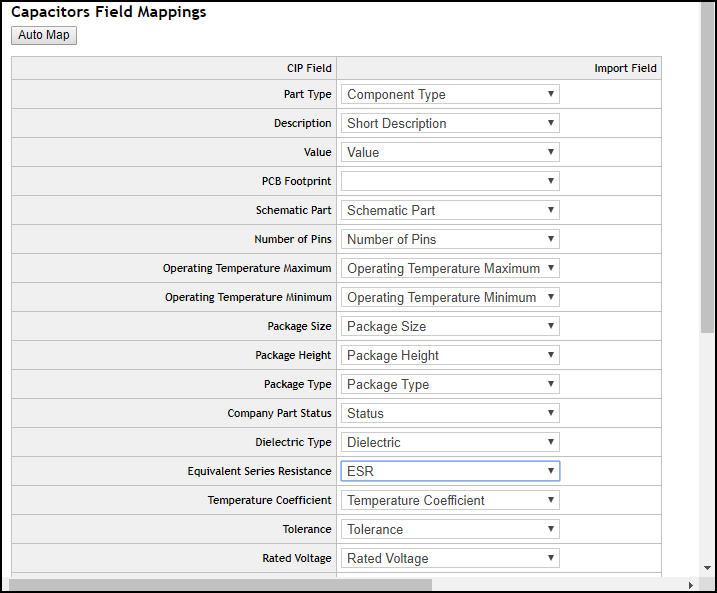
Auto Map and Manual Mapping of Capacitors Field Mappings
Step 9: Click the Next button multiple times until you open the Manufacturer Field Mappings. If you go beyond the Manufacturer Field Mappings screen, click Previous to return to that screen.
Step 10: Select Mfr Status for the field Manufacturer PN Status. Click Next and then click Save.
You have now successfully completed the configuration of capacitors field mappings. You are ready to progress to Module 2.