A rule can be defined to hide parts from users in a selected role. For example, if you do not want electrical engineers to be able to find and use obsolete parts, you can create a rule from the Admin > Users, Roles and Permissions > Hide Rule tab.
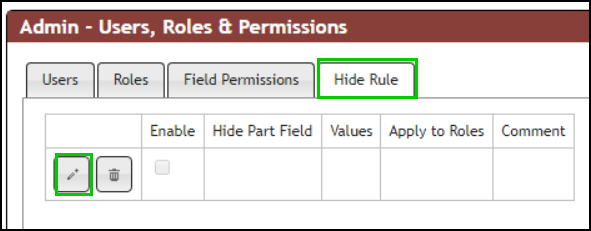
Configure Hide Rule
To Define a Rule to Hide Parts:
1.Click the Edit ![]() button to edit the rule.
button to edit the rule.
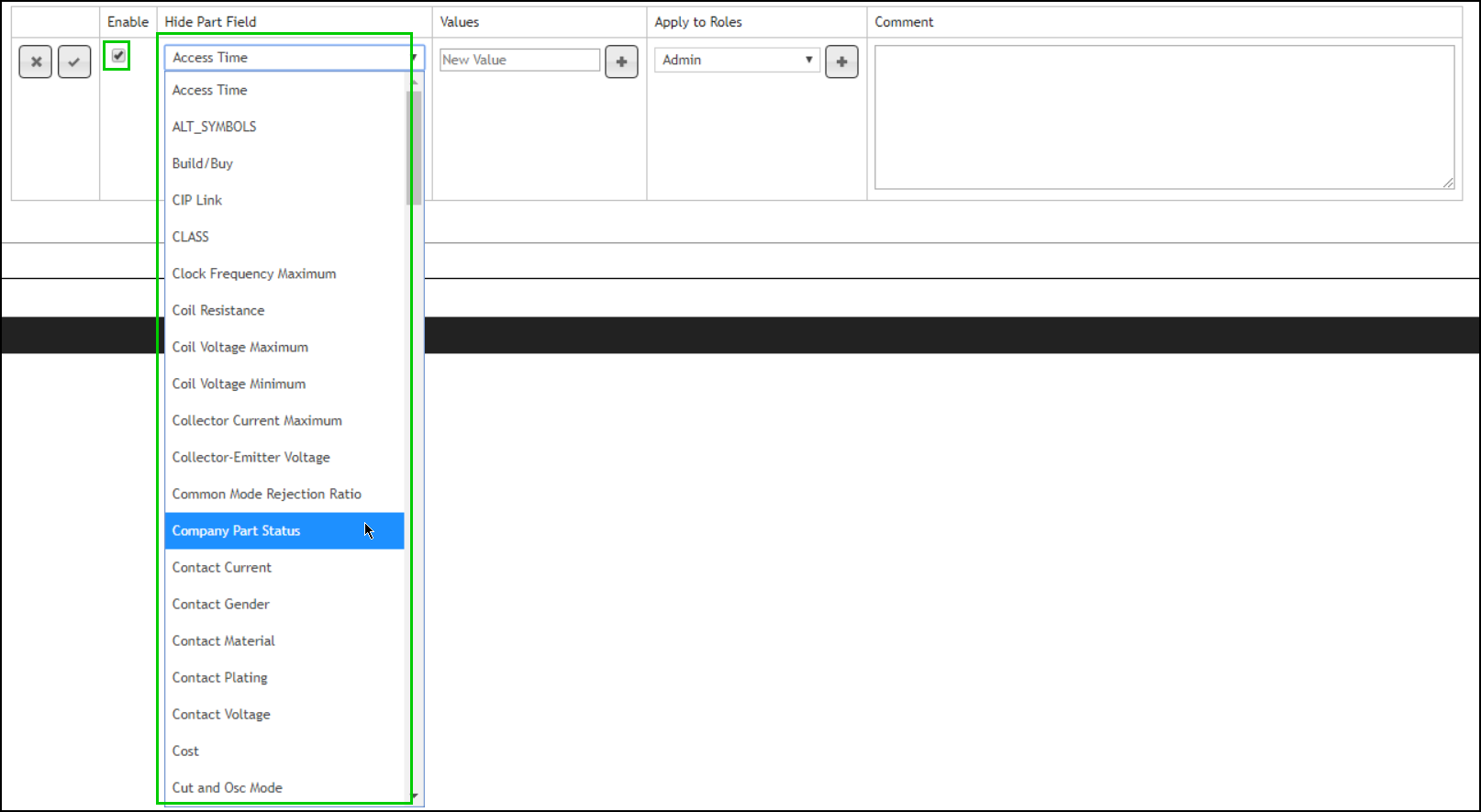
2.Select the Enable checkbox to enable a rule.
3.Select a Field from the drop list that will be used to determine which parts to hide.
4.Add Values for the matching conditions for the part to be hidden. Multiple values may be added as shown in the example. Click the Add ![]() button to add the value to the list.
button to add the value to the list.

5.Select a role that you want to apply this rule. Multiple roles may be added.

6.Add a comment for the rule and click the Save ![]() button to your configuration.
button to your configuration.

Once defined, users who are assigned the role will not be able to search or see parts that match this rule.