If you have a BOM template that you use to create your BOM, you can generate a BOM Export template. You can save this template as either a global or a personal template. After your template is saved, you can re-use it without reformatting your uploaded file.
After you have gone through the steps of uploading a parts list you can save the configurations to a template as described in the steps that follow.
To save configurations to a template
1.Select the Create New Template ![]() button to open the New Template pop up.
button to open the New Template pop up.
2.Enter a name for the template for which you are saving the configuration.
3.If the template is to be used by other users, select the Global check box. Then click the Add button.
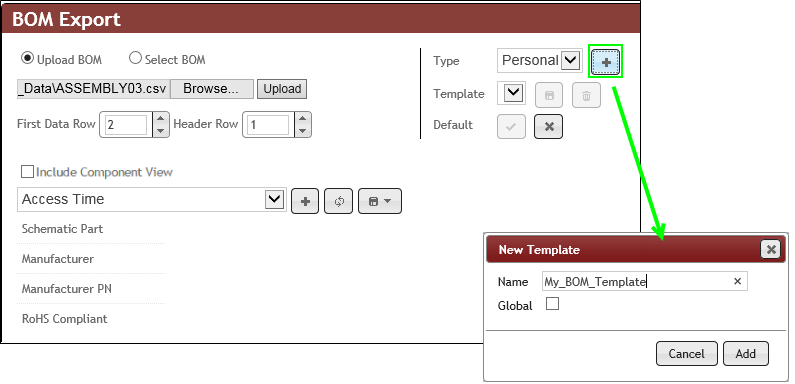
Using an Advanced Export Template
The saved template is included in the Template drop-down list. You may also make any template the default by selecting a template and clicking the Set Selected Template as Default ![]() button. The default template loads automatically each time you open BOM Export. Click the Clear Default Template
button. The default template loads automatically each time you open BOM Export. Click the Clear Default Template ![]() button to clear the default setting. If you make a change to the template, you may save the changed template by clicking the Save Changes to Selected Template
button to clear the default setting. If you make a change to the template, you may save the changed template by clicking the Save Changes to Selected Template ![]() button. Click on the Delete Selected Template
button. Click on the Delete Selected Template ![]() button to delete the selected template.
button to delete the selected template.
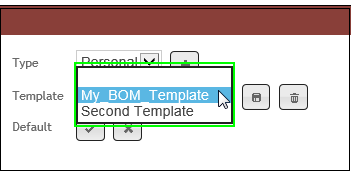
Save Changes to Selected Template