The Copy button allows users to create a copy of any existing Formal or Temp part. The Copy feature also provides an optional checkbox to copy the Manufacturer Parts associated with the Formal or Temp part. Before completing the copy, users are able to modify the field values as desired.
To copy an existing part, find the part you want to copy. From the Part Information section, click the Copy button ![]() .
.
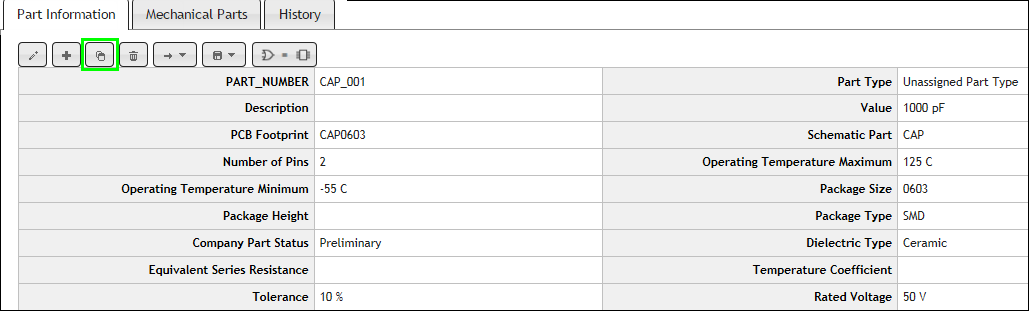
Copy Part
After clicking the Copy button, users are able to change field values and choose whether or not to copy the associated Manufacturer Parts (using the checkbox).
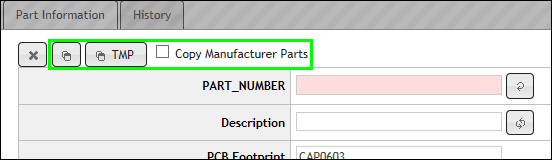
Copy Part Options
To copy a part as a temporary part, click the Copy as TMP button ![]() . This will copy the part and its field values. If Copy Manufacturer Parts is checked, associated Manufacturer Parts will be copied as well. CIP will assign the next available TMP PN to the copied part.
. This will copy the part and its field values. If Copy Manufacturer Parts is checked, associated Manufacturer Parts will be copied as well. CIP will assign the next available TMP PN to the copied part.
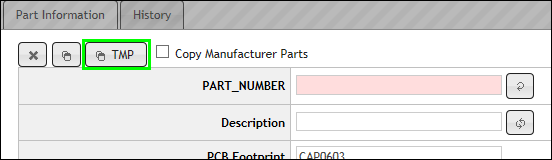
Copy Part as TMP PN
To copy a part with the Given PN (i.e. the value in the PART_NUMBER field), populate the PART_NUMBER field manually or click ![]() to generate the next available number. When ready to complete the copy, click
to generate the next available number. When ready to complete the copy, click ![]() to Copy with the Given PN. If the PART_NUMBER is left blank, an error message displays when you click the Copy button that states a PART_NUMBER is a required field.
to Copy with the Given PN. If the PART_NUMBER is left blank, an error message displays when you click the Copy button that states a PART_NUMBER is a required field.
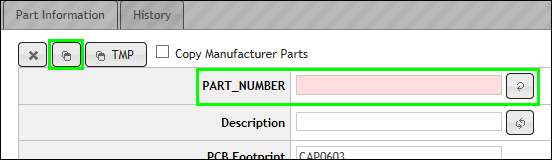
Copy Part as Given PN