The CIP Scheduler Service will run all URLs that are configured on the server. For example, if you use the URL http://localhost/cip-e and schedule a sync, then change the synchronization task by using a URL like https://servername/cip-e, both URLs will be saved. To remove the extra scheduled sync, you can log in with the original URL and disable synchronization.
To investigate the rest of the possible issues will require a person (most likely an IT personnel) who has permission to logs or directories located on the web server.
If you are not sure if the scheduled sync is working properly, please check and correct any of the following issues:
Possible Issue 1:
The CIP web application must be accessed through HTTPS, but the HTTPS certificate is not considered valid by the server. (For example, when you go to https://servername/cip-e while on the server, you get a warning about the certificate, and must click continue to proceed).
Solution: Install and use a valid certificate for the CIP web application, or do not force HTTPS access.
Possible Issue 2:
The URL that was used to schedule the sync is not the same as the URL normally used to access the CIP web application. This could happen if the web application was moved to a new server, or if modifications were made from multiple URLs.
Solution 1: If possible, navigate to the original URL, disable the scheduled sync, and save. Then navigate to the new URL, enable the sync, and save.
Solution 2: Follow the step below to determine any URLs configured.
1.You will need to connect to the CIP server and view its event log.
2.Open Event Viewer > Applications and Services Logs > CIP Scheduler Service Log
3.See sample screenshot.
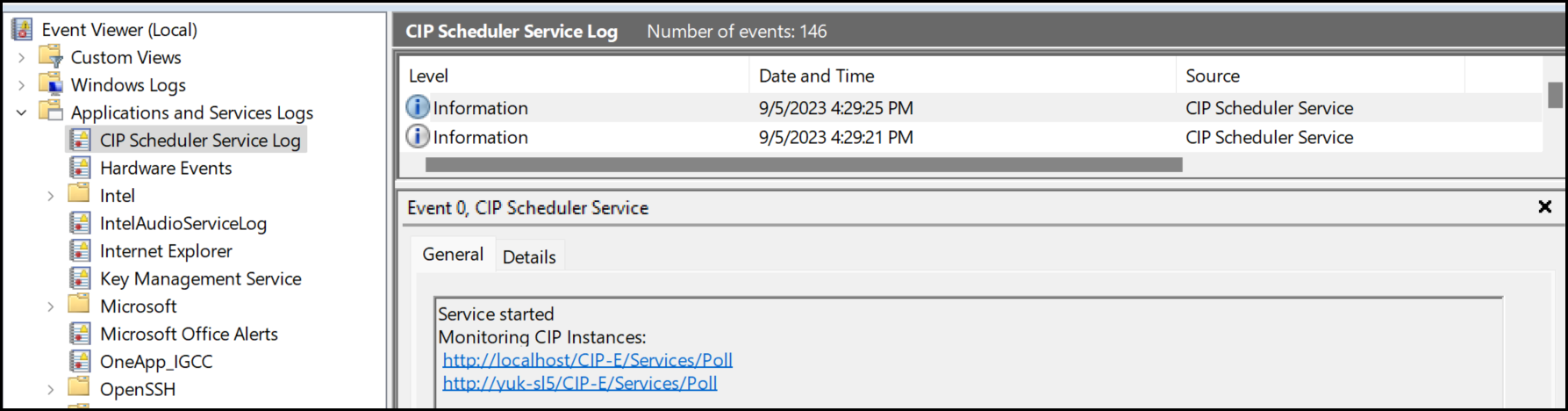
4.You may need to scroll down and select a different line to find the log that shows that service started.
5.If you cannot find it, you can do the following to trigger a refresh. (1) bring up Services, select CIP Scheduler Service, (2) click Restart and then (3) go to Event Viewer select Refresh. (See screenshot below)
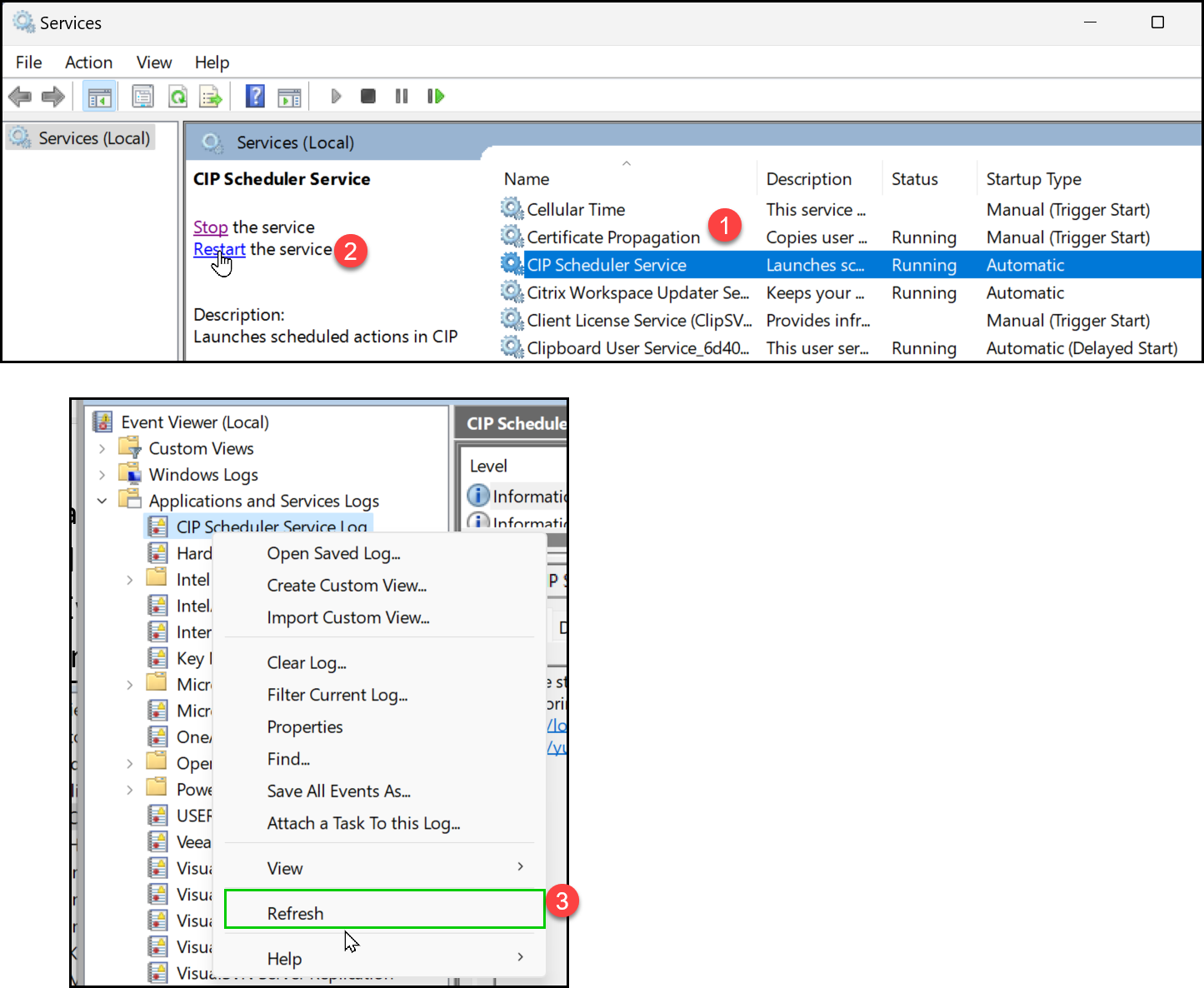
6.If there are multiple URLs in the list, navigate to CIP using each base URL and disable the scheduled synchronization there.
7.If navigation to the undesired URL(s) is no longer possible, all URLs can be cleared out.
a.Navigate to C:\Windows\SysWOW64\config\systemprofile\AppData\Local\EMA_Design_Automation,_In. This folder cannot be accessed without direct permission or administrative privileges. if attempting to navigate there directly results in a “folder not found” error, grant your username explicit permissions to the folder or access it using an elevated process (i.e. command prompt run as Administrator)
b.Delete all folders contained in the EMA_Design_Automation,_In folder.
8.Navigate to the correct CIP URL and schedule the sync.